We have just released referral tracking for ticket events. Referrals are a powerful marketing tool for your event. If someone uses a referral code (in the form of a link) to go to the event page and register, then the referral code gets credited with the amount the person spent on tickets. This allows you to track who or what is referring the most people to your event and identify your top supporters or most effective marketing channel. Later this summer, we will have Referral Rewards available on ticket events so that you are able to reward your top referrers through out program.
Examples: How to Use This Technology For Your Ticket Event
- Give your sponsors or partner organizations referral codes to track how many ticket purchases they bring in referrals to your event.
- Track individual supporters to see who are top referrers and reward them or honor them at the event.
- If you use Facebook ads, Instagram ads, or some other online platform, use a referral code as the link to your event. Then, track how many conversions the platform brings to your event.
Referral Code Types
There are two types of referral codes:
There are two types of referral codes:
1. Purchase: If you have referrals turned on, then when someone buys a ticket to your event, they will receive a referral code as a link at the bottom of their confirmation email.
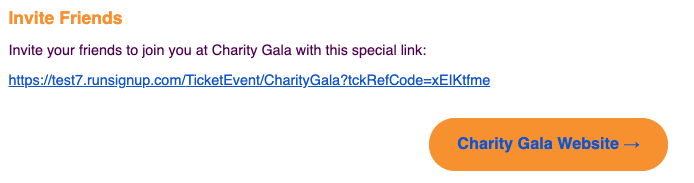
2. Manual: You can generate your own code for a specific platform or entity, such as Facebook Ads or a company that sponsors your event. This way, you can track conversions from those sources by giving them the URLs with their referral codes to share with others. In the case of online ads, you should give each individual ad or post its own referral code, so you know which ads are most effective.
Enable Referral Tracking
To turn on referral tracking, go to your event dashboard and click on Promotions>Referral Tracking>Referral Tracking Setup. Turn on the first toggle. The second toggle asks if you want to turn on purchase referral codes in confirmation emails.
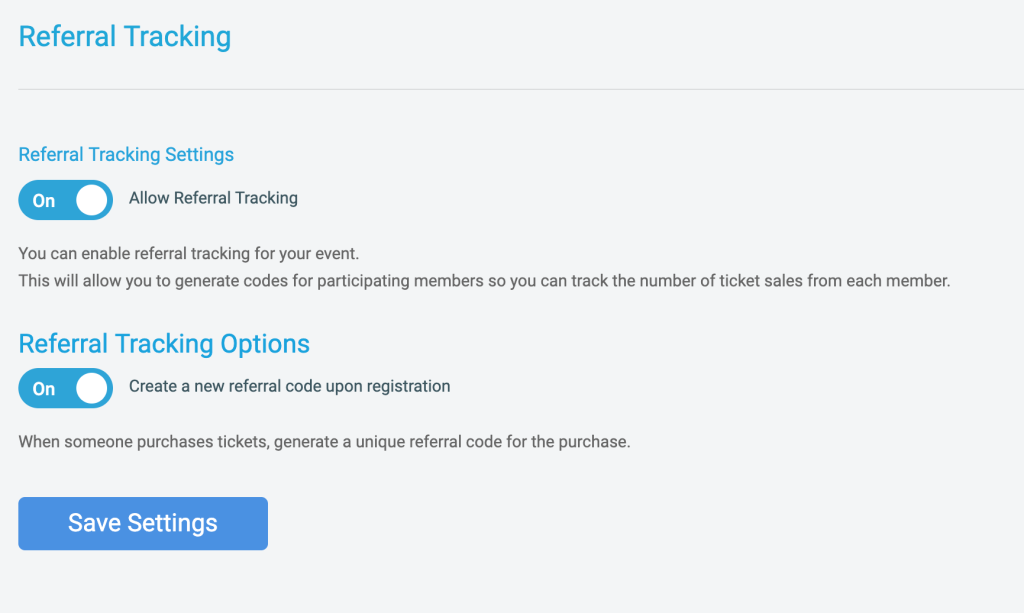
Next, you can go to the Referral Tracking Menu and click Manage Referral Codes.
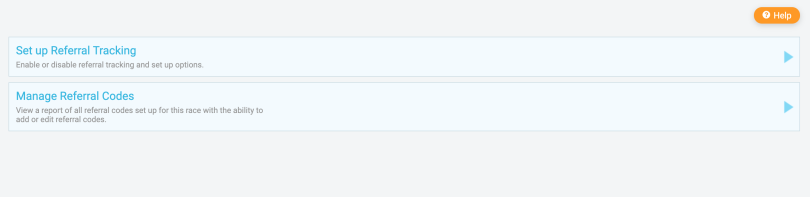
Here, you can see all your referral codes and their data. It shows you the dollar amount, number of registrations, and whether it is a manual code or a purchase code. You can edit and delete codes as well.
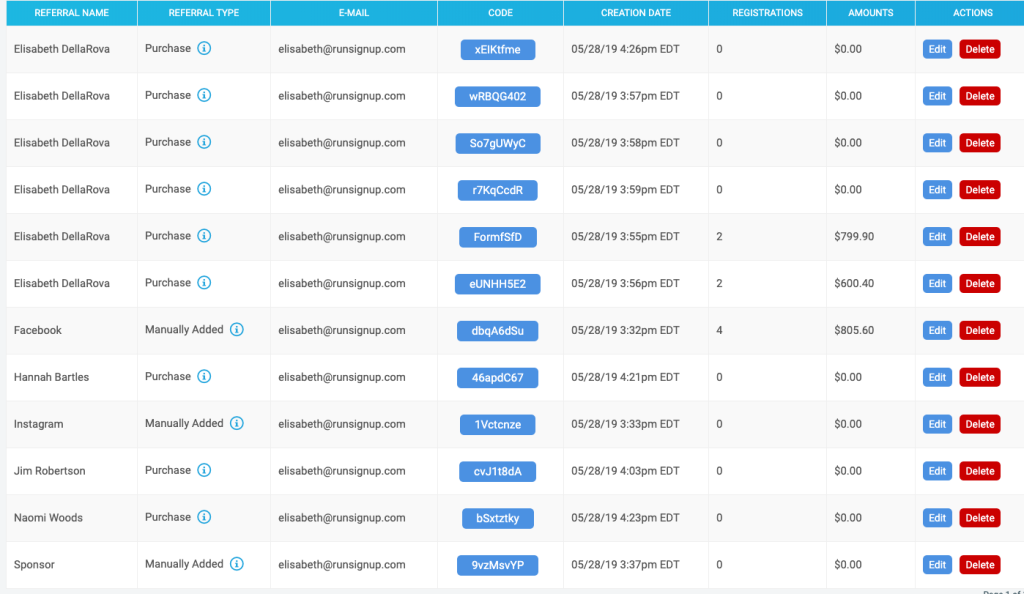
At the bottom there is an Add a Referral Code button, which allows you to create a new manual code.
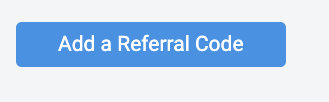

All you need to provide is an email address and a referral description.
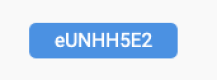
Each code on the Manage Codes page has a blue button under the Code column. Clicking one will give you a popup with the link version.
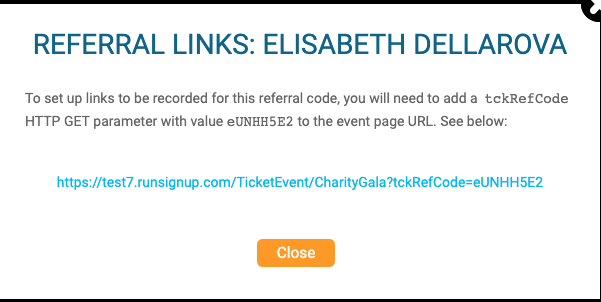
Now you can use the manual referral link for Facebook Ads or give it to the sponsor or individual who will be referring you.
Using the link in a Facebook ad
To use Referral Tracking for Facebook or other social media, you will need to assign each of the platforms at least one code. You can then insert that link into the ad as part of the ad’s text when you create it on Facebook. Here is an example Facebook ad for a race. Facebook automatically changes link text in posts to shared links like this one:
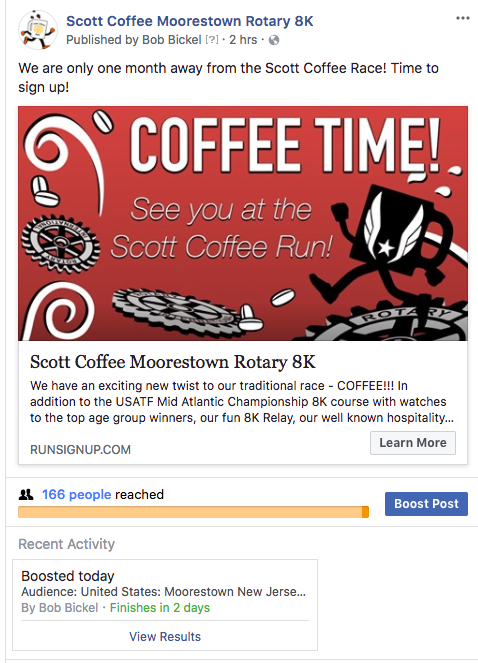
When the ad viewer clicks on the ad and registers, that link’s referral code gets credited.
