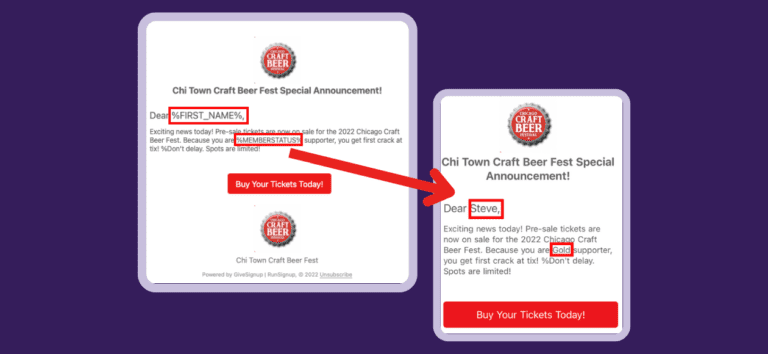We recently announced the release of Email Builder, a next-gen communications tool that significantly advanced the capabilities and possibilities of TicketSignup | RunSignup’s email marketing. Email Builder is even more powerful now with the ability to customize every email you send with data replacement tags. And it’s quick and easy for your ticket events!
Just type “%” and a dropdown list will automatically appear with all available data fields. This makes it even faster for you to write personalized emails! For example, your pre-event guide email can not only provide general information (such as where to park) but also specific information (like the number of tickets your supporter purchased). Your attendees will be impressed upon receiving these professional, helpful, and personalized emails that prime them for a fun and smooth event experience.
There are two key ways you can use replacement tags in Email Builder for TicketSignup | RunSignup’s email marketing:
- Custom Lists. Include data you already have about your supporters and past attendees, and import through custom recipient lists.
- Essential email No. 1 to send: Event Invitation
- Default Ticket Event Lists. Include data collected from your ticket purchase and donation transactions.
- Essential email No. 2 to send: Pre Event Guide
Using Custom Lists
Custom lists allow your organization to start using TicketSignup | RunSignup for events with the full power of email marketing because we make it so simple to bring in past attendees’ and current supporters’ data.
Import Your Custom List
By uploading your own lists of recipients using a CSV file, you can bring in unlimited data about your supporters to use in our email marketing tool. To import your custom file with supporter data, go to E-mail >> E-mail Custom Lists.
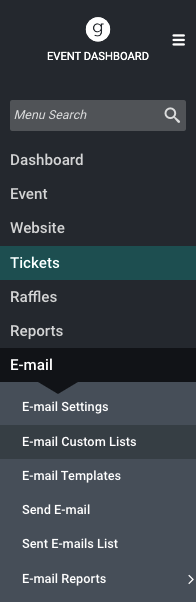
Next, upload your file by following our helpful tutorial on how to create and import a custom list with step-by step instructions.
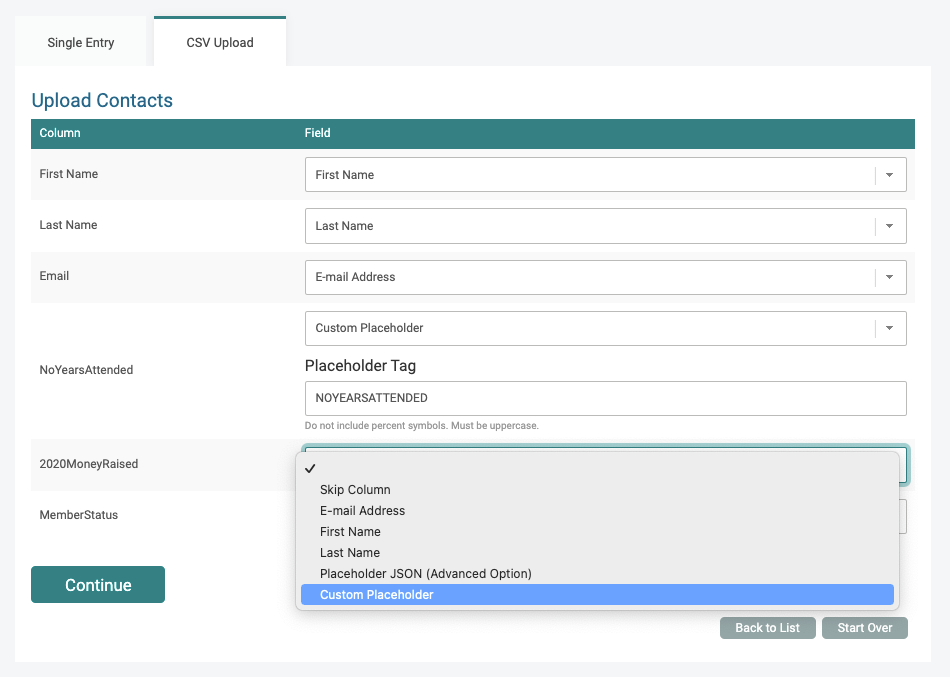
Then, you will select the custom lists you want to use for the recipients of your email. From E-mail >> Send E-mail, click on the gray “Select Recipients” button.
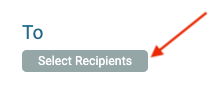
Click to include one or multiple lists, and click “Save” to create your final recipient list. Our tool automatically removes any duplicates to save you time.
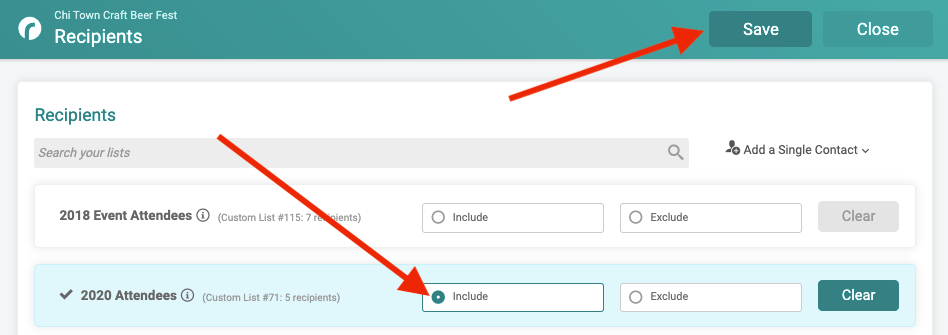
Create an Email With a Text Block
Next, you’ll create an email, add a section, and add a text content block where you will write your email message. Refer back to the “Email Builder Now Available for TicketSignup’s Free Ticket Event Email Marketing” blog for quick and easy step-by-step instructions.
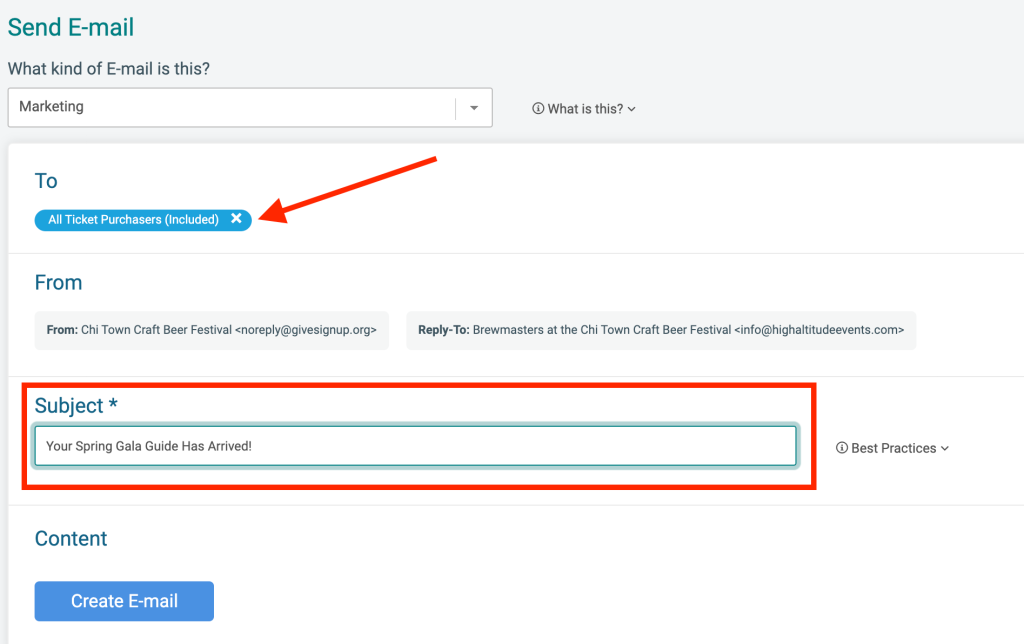
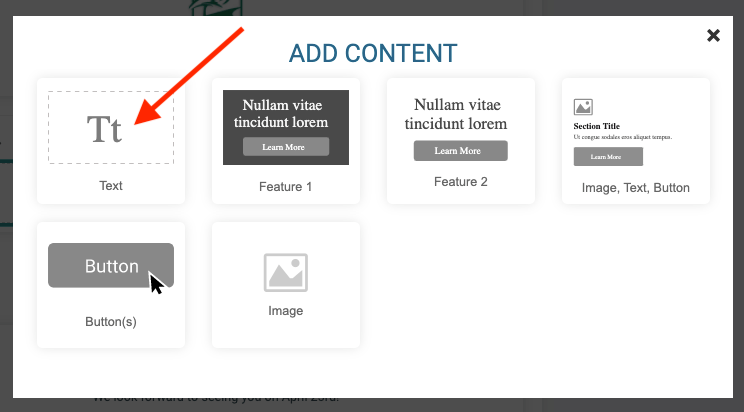
Insert Replacement Tags
Within the text block, you will use the “%” symbol to automatically bring up a list of available replacement tags from your custom list to quickly add to the body of your email.
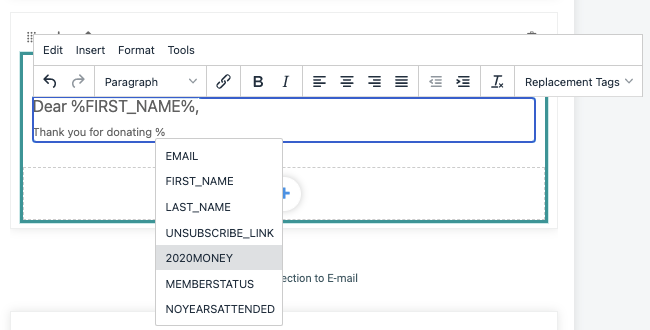
Or, you can select them from the dropdown menu in the text editor toolbar.
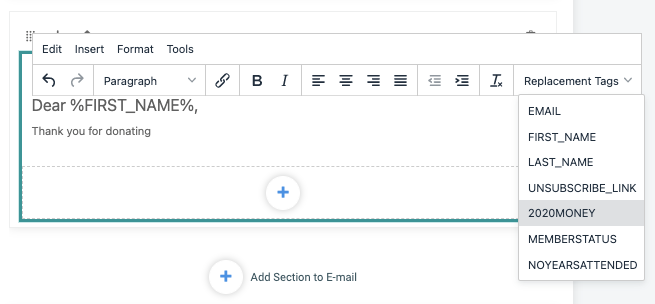
Essential Email No. 1 for Your Ticket Event:
Event Invitation
Put years of rich data about your supporters to use by including relevant pieces of information in your ticket event invitation through replacement tags. You’ll grab their attention by referring to them by name and showing appreciation for their past support. This personalized information helps to present a compelling case for why their involvement in this event and their continued support are critical to your organization’s success.
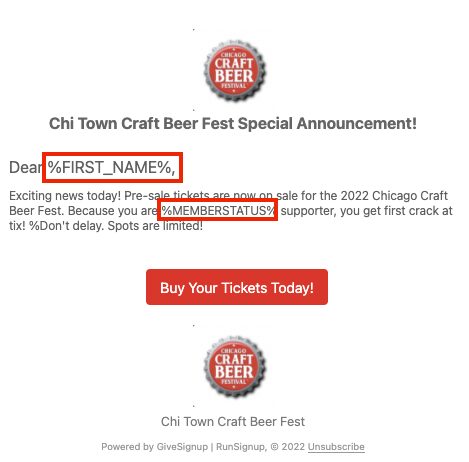
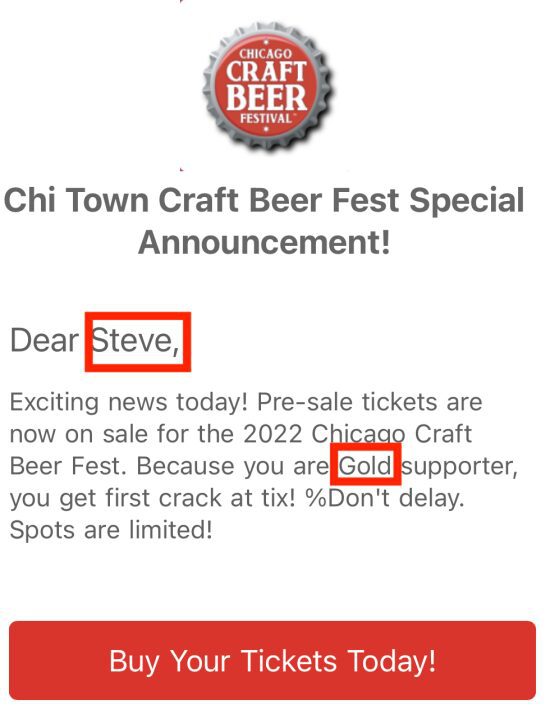
Pro Tip: Don’t just top at one invitation. Busy supporters need reminders that they haven’t purchased their tickets yet and spots are going fast. You can keep your recipient list up to date for additional invites so that they don’t go to those who already bought tickets. When you select your recipients, include your custom list and exclude the default list of ticket purchasers. Even if you schedule out your next email invitation for a week from now, our system will exclude ticket purchasers at the time it is sent. No data monitoring or manipulation required! Keep reading for more about default lists.
Using Default Ticket Event Lists
Default lists essentially create mini databases of important information about your supporters collected during transactions. You can use default lists to personalize emails with helpful reminders and ways to maximize their experience at your event.
Choose Your Default List
Select which default list(s) you will be sending the email to first. This allows our system to retrieve the relevant data for your supporters and make it available to insert in your email.
From E-mail>> Send E-mail, click on the gray “Select Recipients” button.
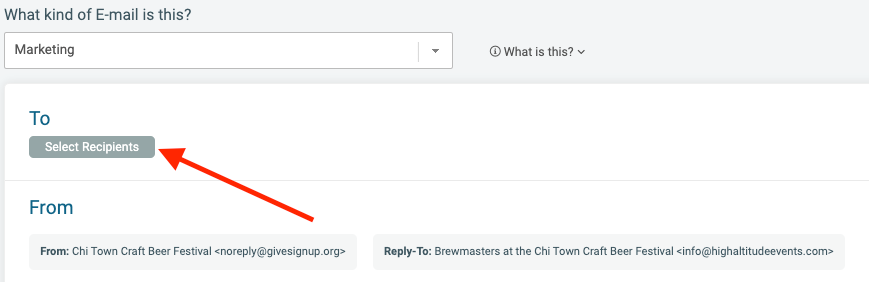
You will be taken to a page that shows all of the default customer lists available to you. Click the button next to “Include” for any lists you want to add and then click “Save” at the top.
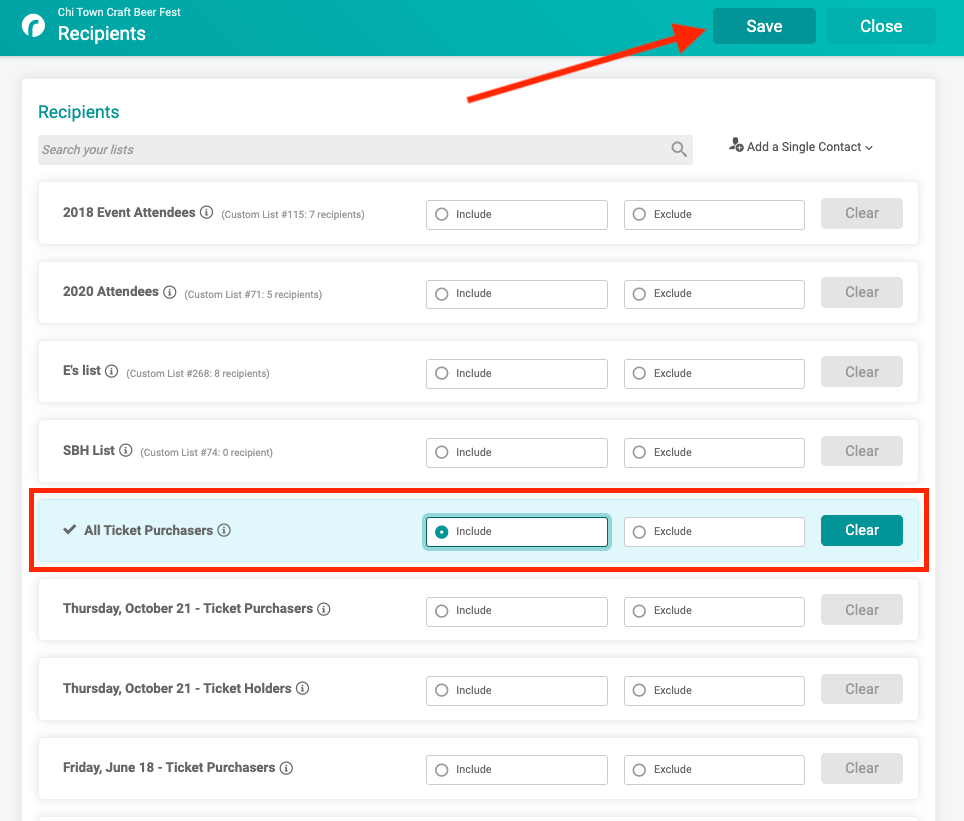
You’ll notice that you can also exclude emails within a default list. This allows you to create an incredibly custom and dynamic recipient list that uses the most up-to-date and relevant customer information.
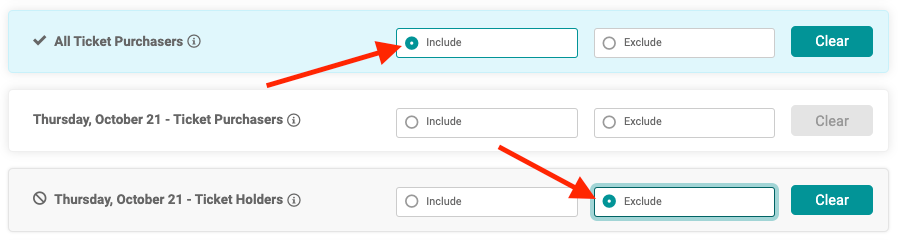
Create an Email With a Text Block
Next, you’ll create an email, add a section, and add a text content block where you will write your email message. Refer back to the “Email Builder Now Available for TicketSignup’s Free Ticket Event Email Marketing” blog for quick and easy step-by-step instructions.
Insert Data Replacement Tags
The easiest way to pop in a data replacement tag is to use the “%” symbol. A dropdown list will appear with all of your options and allow you to autocomplete your sentence with the selected data replacement tag.
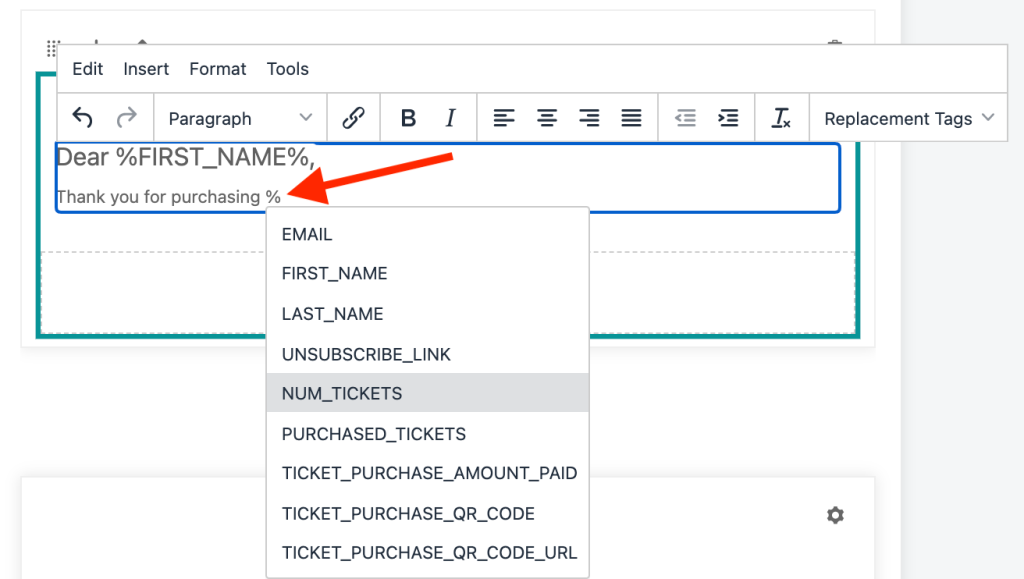
Essential Email No. 2 for Your Ticket Event
Pre-Event Guide
This insertable personalized information allows you to create powerful pre-event guides that go beyond the basics. Address them by name, remind your attendees about the type and number of tickets they purchased, and provide them with their custom QR code that will make checkin a breeze!
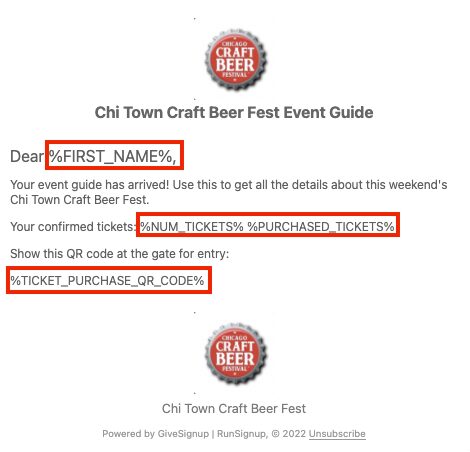
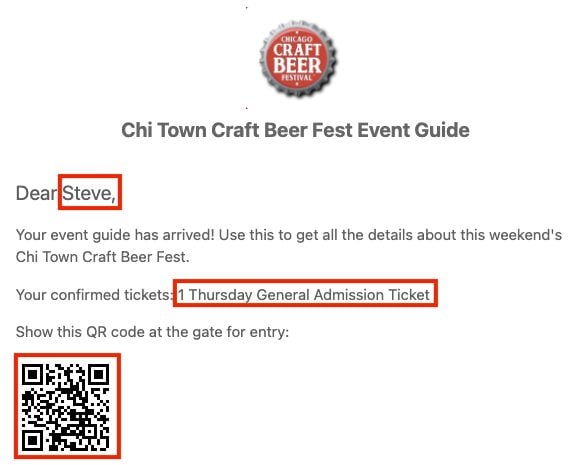
Pro Tip: If your ticket event features advanced tickets, like multiple sessions in one day or multiple days for a weekend-long festival, consider sending unique emails to each ticket group. For example, build the excitement about your opening day’s entertainment headliner by sending an email with a band bio to your Friday (day 1) ticket purchasers default list only.
Another Essential Email: Using replacement tags from defaults list is also a great way to personalize your thank-you email — another essential ticket event communication. Celebrate the success of the event and the individual contribution of each attendee by referencing their specific involvement.
Default Replacement Tags
Sometimes data is missing for one or several of your contacts in a custom list you have uploaded. That’s OK! You can use default tags in place of missing information. For example, you can use the default tag, “Friend” for anyone missing a first name in your list.
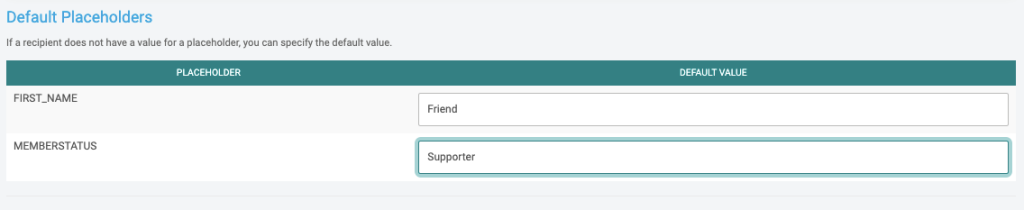
Summary
With the integration of supporter data in TicketSignup | RunSignup’s Email Builder for email marketing, organizations now have a very powerful and FREE tool at their fingertips. Replacement tags transform communications into meaningful and personal messages that encourage engagement and deepen relationships between organizations and their supporters.
What’s Next?
We will be adding all of our email marketing features and functionality to our registration platform for peer-to-peer fundraising and endurance events. Additionally, we are working on offering a way for your organization to use our free email marketing platform as a standalone product that isn’t associated with an event. Finally, we will also continue to add more improvements and content options to email marketing along the way!