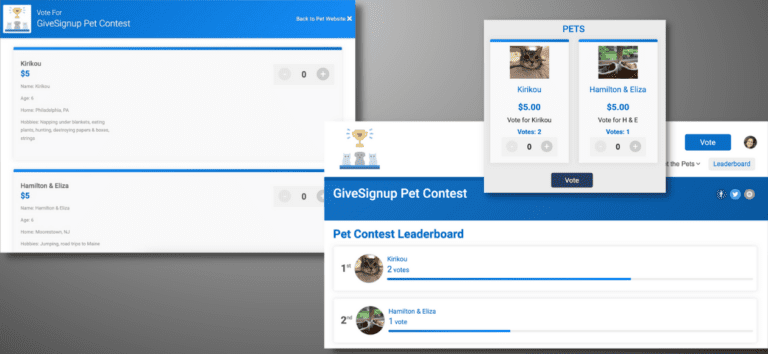It’s easy to host a voting contest fundraiser on TicketSignup. We’ve seen some nonprofit customers do fun competitions like Cutest Pet or Best Local Restaurant, and it’s a powerful way to raise money as an entirely virtual fundraiser or a component for an in-person gala or other fundraising event. There are some new features to make voting contests even more engaging and easy to host.
Voting Leaderboard
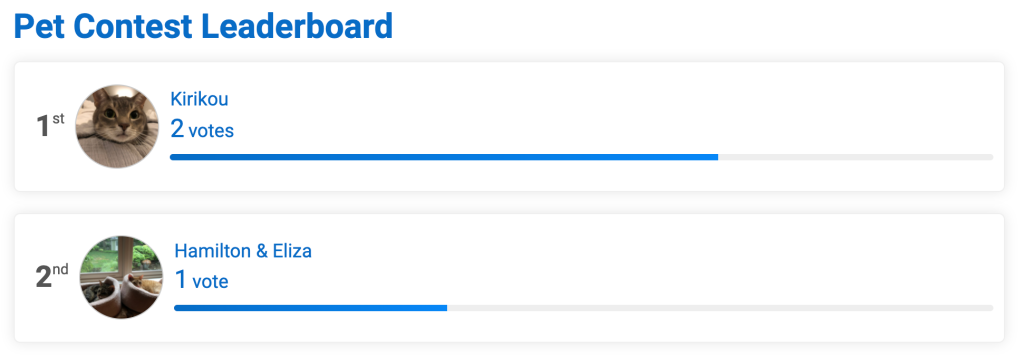
Image upload and vote count display options per ticket
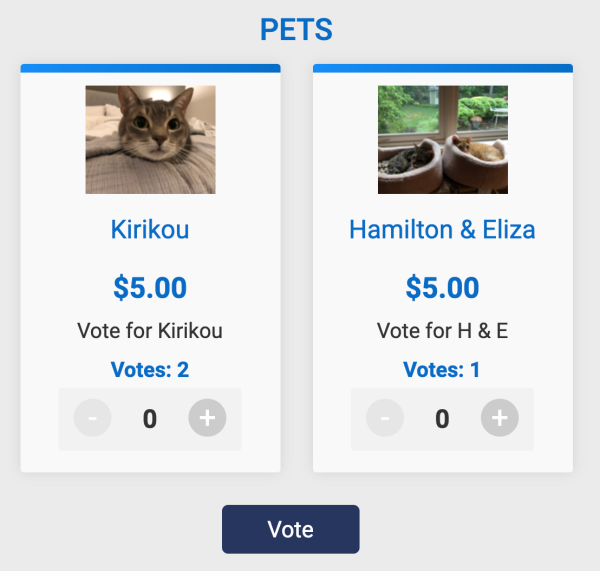
With free Email Marketing and free Websites, TicketSignup has the best (and free) voting contest solution! This blog walks through the steps to set up your voting contest fundraiser.
Step 1: Set up voting options
Step 2: Customize wording
Step 3: Customize display options
Step 4: Add a voting leaderboard
Step 1: Set Up Voting Options
You can set up voting options as tickets in the Wizard or from the Ticket Dashboard. In this Pet Contest example below, the tickets are the names of the pets that supporters can vote for. Votes can be cast between January 31 and March 30. Each vote will cost $5.
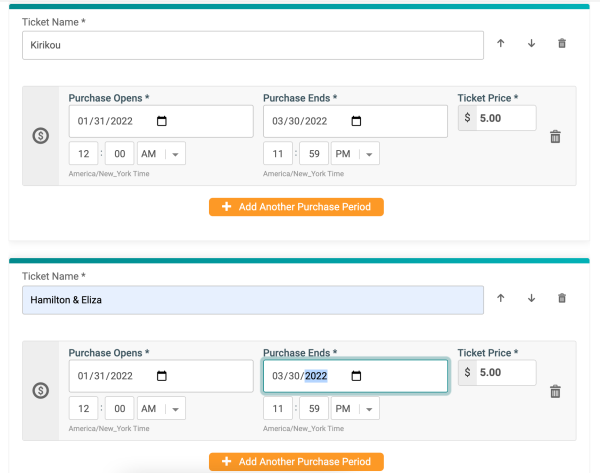
You can also continue to add options from your Dashboard by navigating to Tickets >> Setup.
Step 2: Customize Wording
TicketSignup gives your organization flexibility to make the platform work for any type of event. It’s easy to customize wording for a voting contest! Navigate to Website >> Event Theme >> 5. Custom Wording, then enter your custom wording. The example below works well for any pet voting contest.
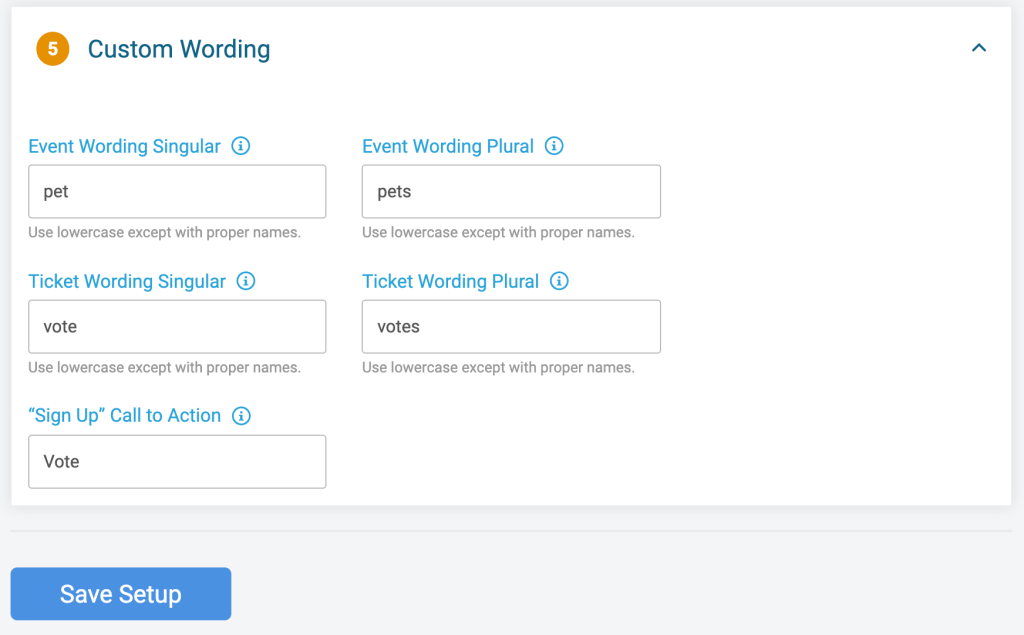
Step 3: Customize Display Options
Go to Tickets >> Setup to customize the display of your voting options. Click the arrow next to a “ticket” and then Display Options.
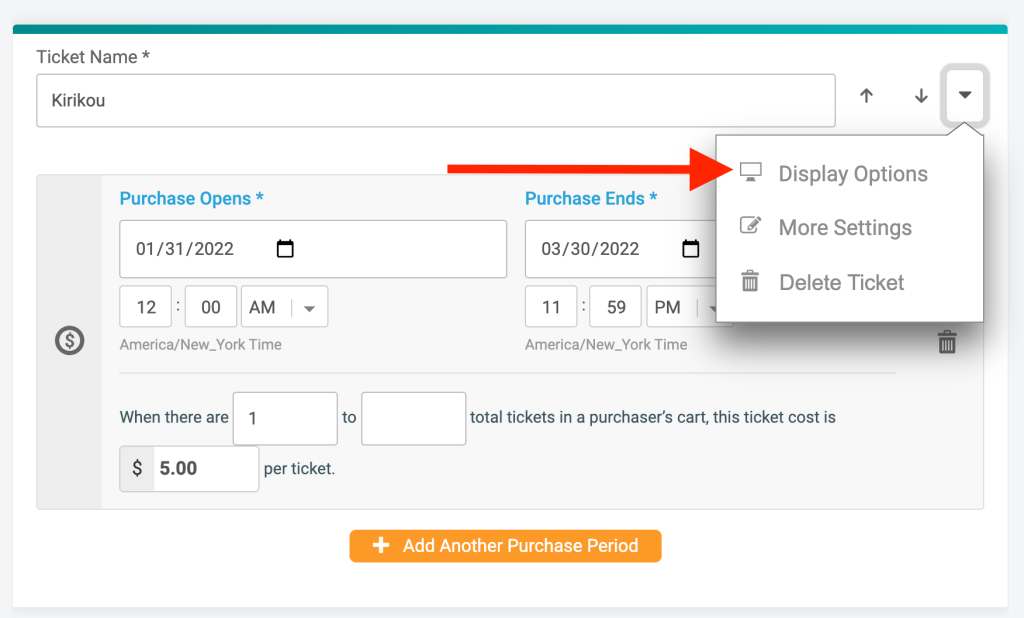
You can add an optional Event Highlight and Event Tile Description that display on the ticket tile on your free website.
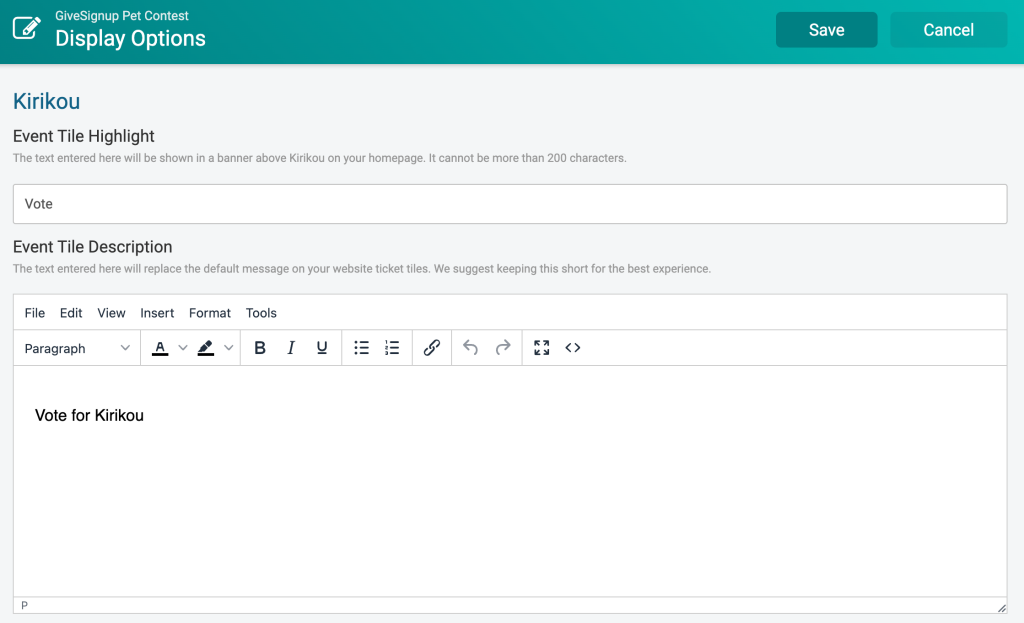
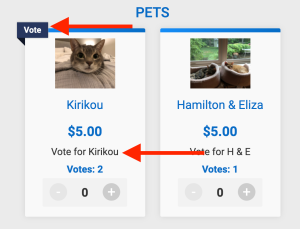
Next you have the option to upload an image that also shows on the ticket tile. We recommend an image size of 150 x 125 pixels. Enable the setting “Show count of tickets sold on ticket tile” to show the total vote count for each option.
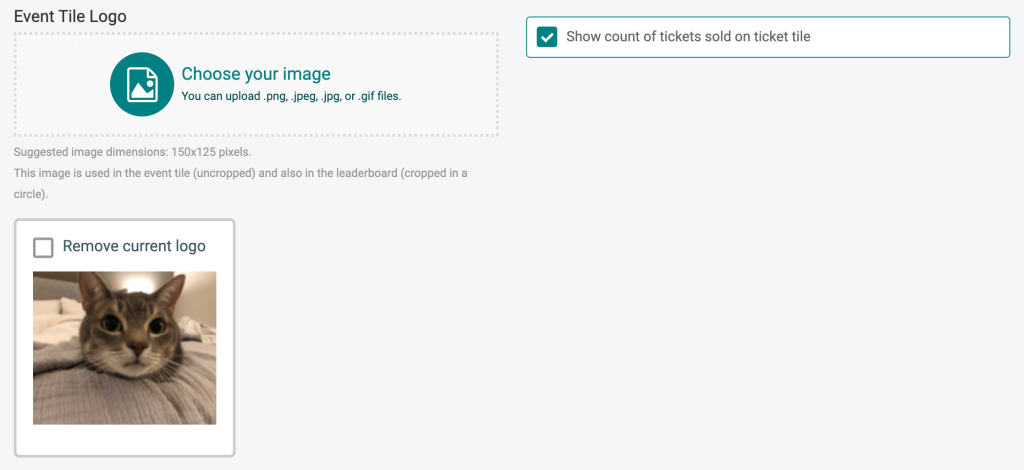
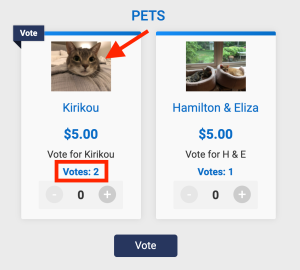
You can also add a Purchase Path description. In this example, I’ve included a short description of the pet. This helps to keep the ticket tiles short, while giving you more space to include details. Don’t make it too long though – our easy to use Website Builder lets you add unlimited pages, images, and content so that your supporters can get even more details on their voting contest options!
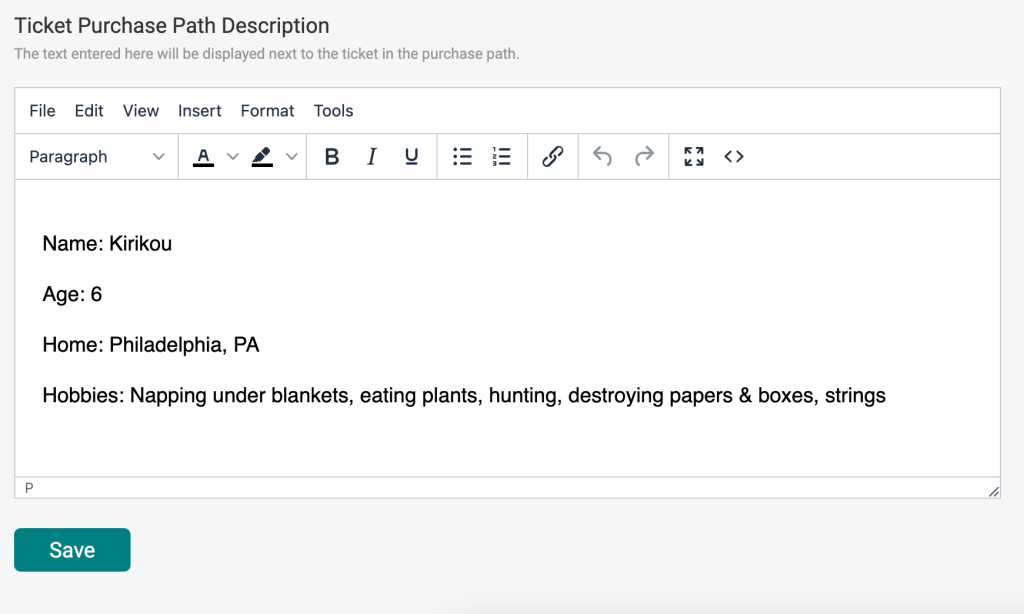
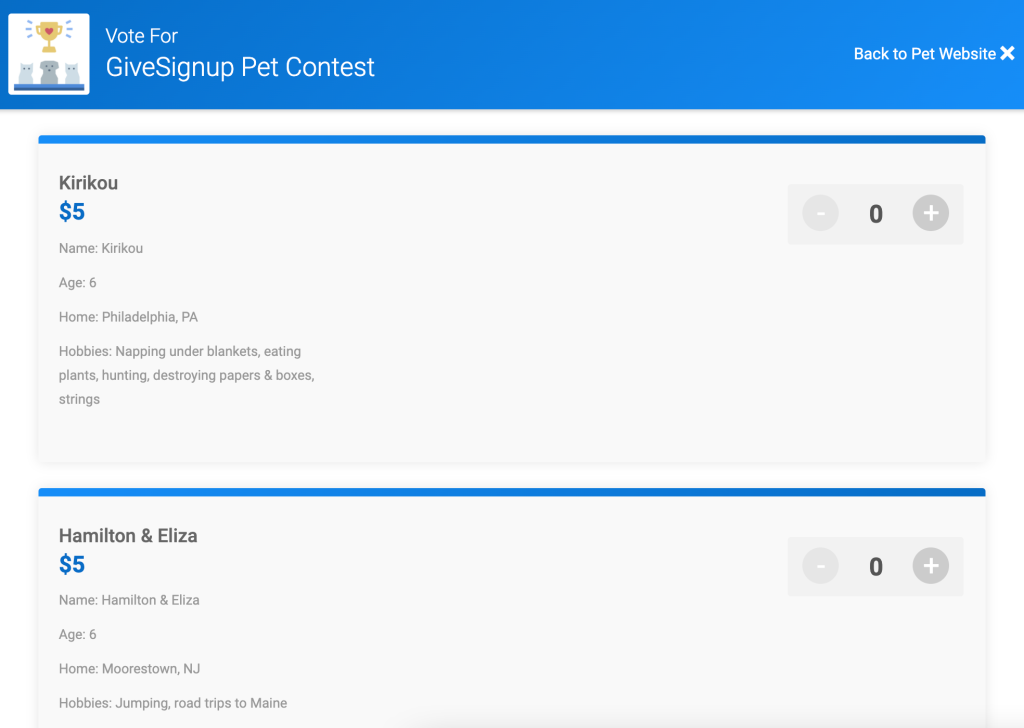
Step 4: Add a Voting Leaderboard
Go to Website >> Website Builder. It’s fun and easy to design a full website for your voting contest fundraiser! Learn more here.
The new leaderboard component can be added to any page of your website. In this example, I created a new menu item called “Leaderboard”. Add a column then select Ticket Leaderboard from the Content Block dropdown.
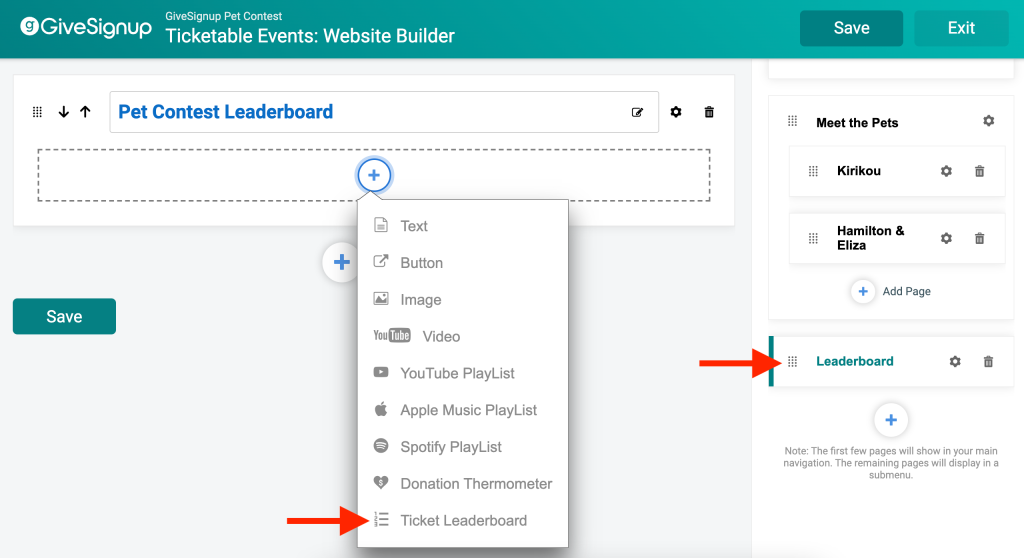
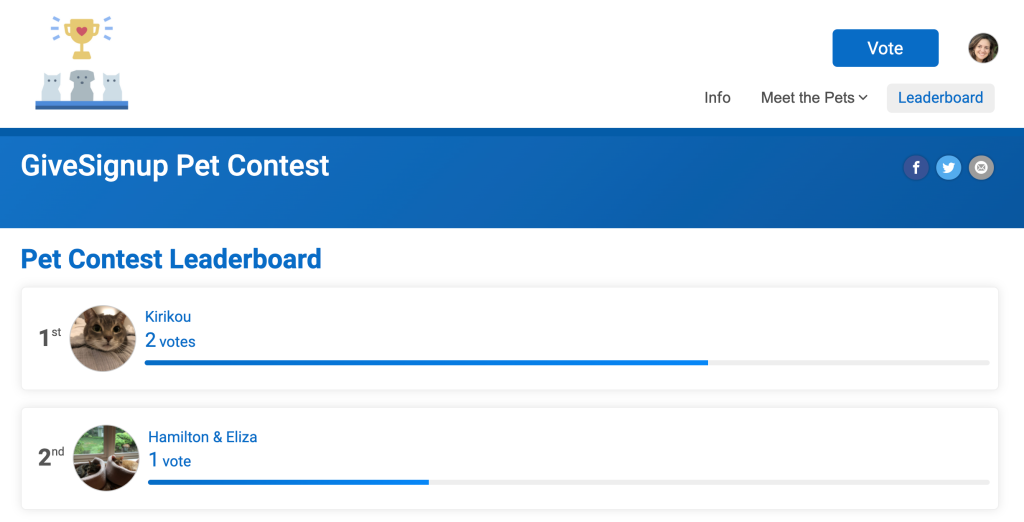
TicketSignup’s free Ticket Event platform makes it fun and easy for nonprofits to create and raise money with creative fundraising events. Voting contests are versatile and give organizations the opportunity to raise more through a virtual, hybrid, or in-person event. We look forward to the creative voting contest fundraisers that our customers create!