TicketSignup’s dynamic MTE Timed Entry Time Slot Calendar just got even better. We’ve added powerful new customization options that give you more control over how your calendar looks and functions—making it easier than ever for attendees to find the date that works for them.
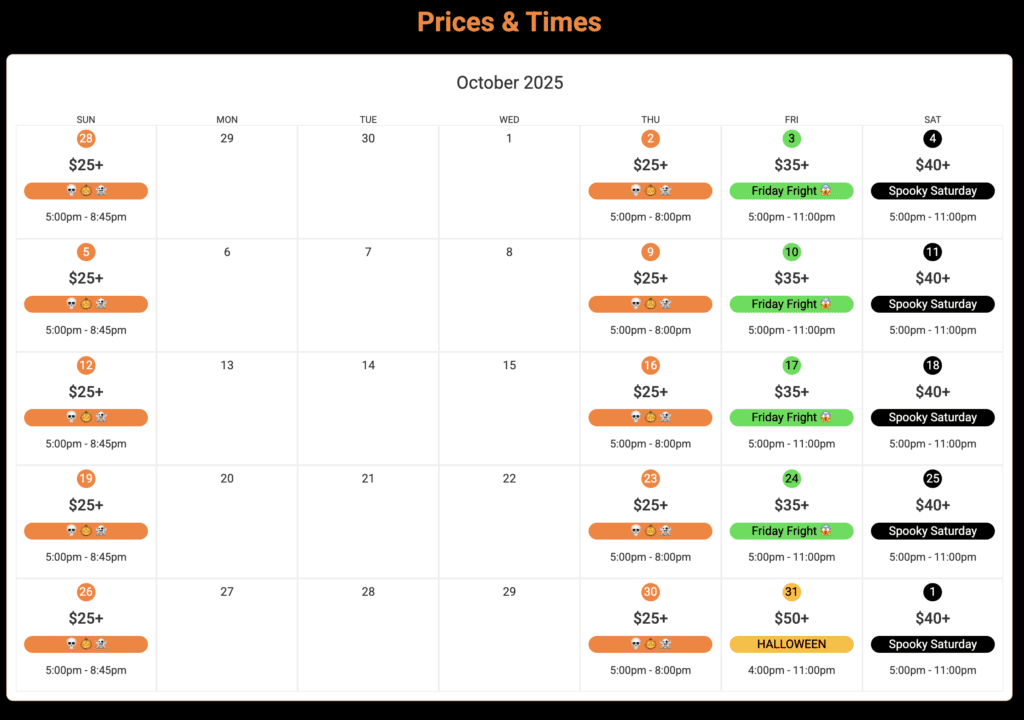
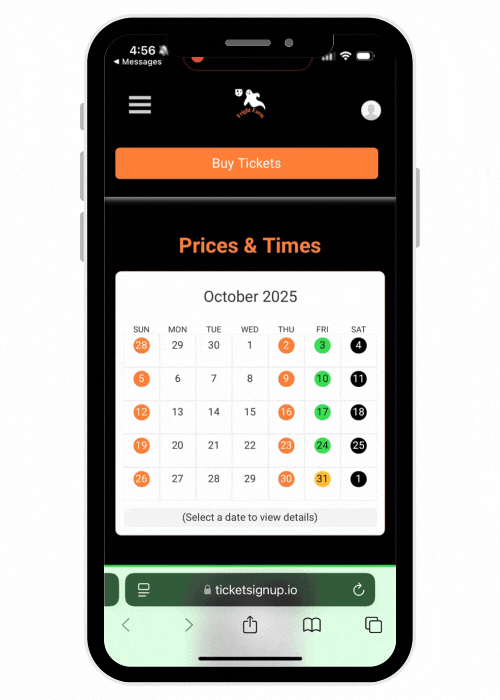
One of the biggest advantages of TicketSignup’s Time Slot Calendar is that it’s data-driven and updates in real time. Unlike disconnected websites where you need to manually edit availability, pricing, or sold-out messages across multiple pages, TicketSignup’s calendar automatically reflects changes made in the event dashboard. And now, you can customize individual dates to highlight important details—perfect for peak times, special promotions, or limited availability.
Overall Calendar Design
By default, all MTE Timed Entry events have a menu item called Calendar. To customize the default Calendar, navigate to Website >> Website Builder on your dashboard. Then click the Calendar menu item. Next, click the gear on the calendar to start customizing the calendar.
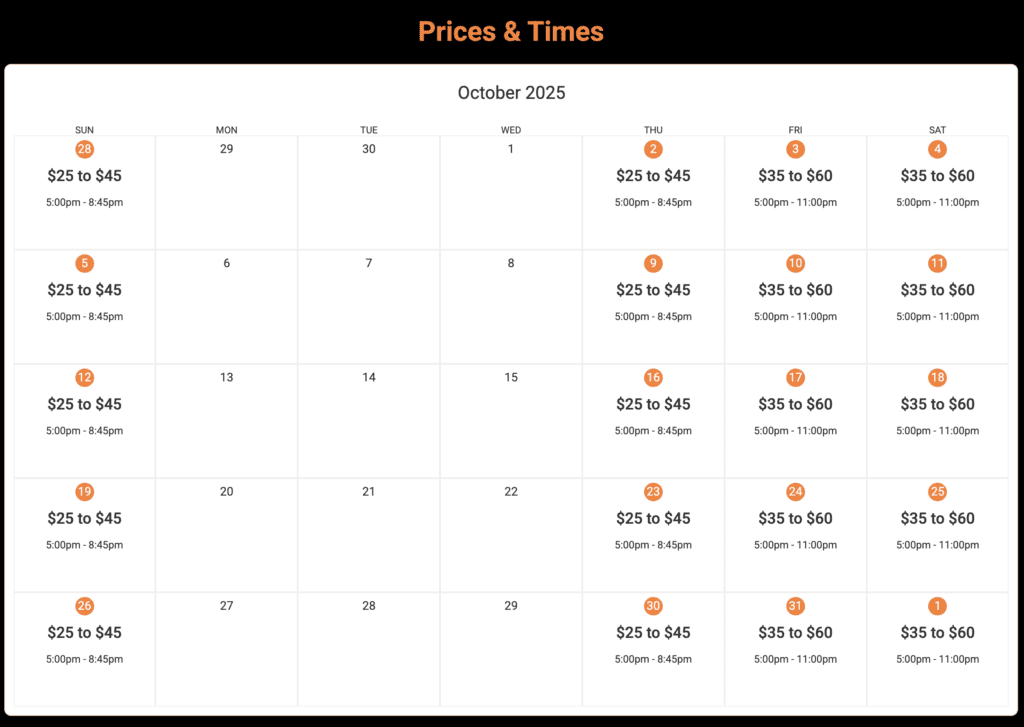

Alternatively, you can delete the default Calendar menu item. You can add the Time Slot Calendar to any page of your free event website. Search for “Calendar” in the component library and click Time Slot Calendar to add.

You can update the default design for all dates that your event is open. Click Create a New Design on the Overall Calendar Design tab.

Then choose the order you want to display pricing and time slots. You can customize how each displays, as well as hide one or both. In addition, you can add a custom label and choose a default theme color. Click Save once you have made your changes. You can now apply your design to the overall calendar. Click Update Calendar, then Save in the Website Builder.
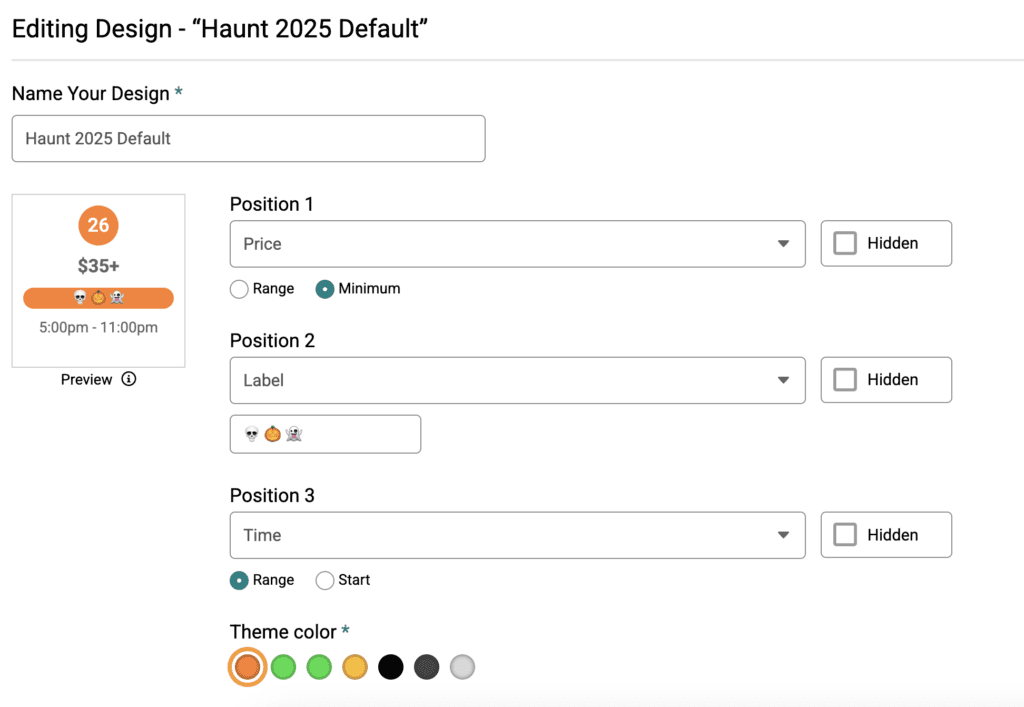

Specific Date Design
You can add unlimited custom date design overrides to your calendar to highlight important details—perfect for peak times, special promotions, pricing differences, or limited availability.
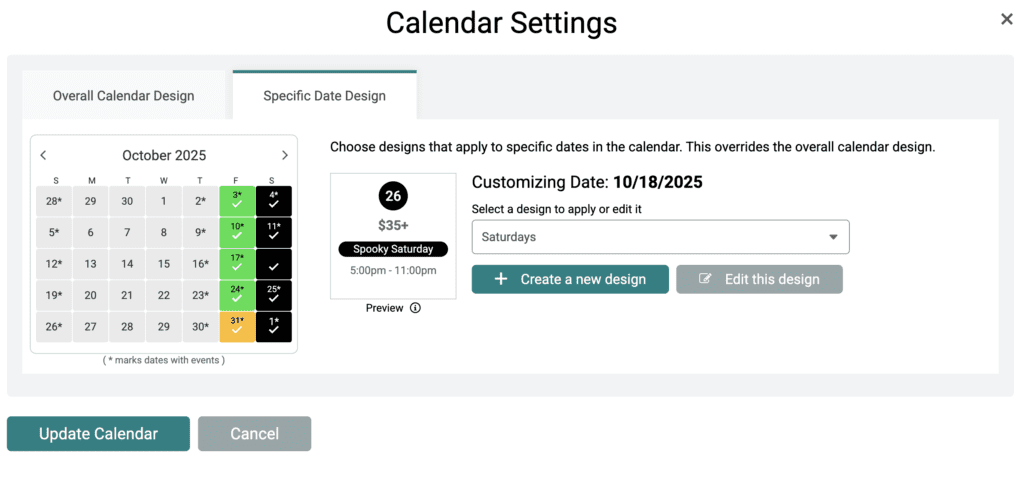
Select the Specific Date Design tab. Create a new design. After you save your new design, you can apply it to one or multiple dates. Click Update Calendar, then Save in the Website Builder to update your calendar.
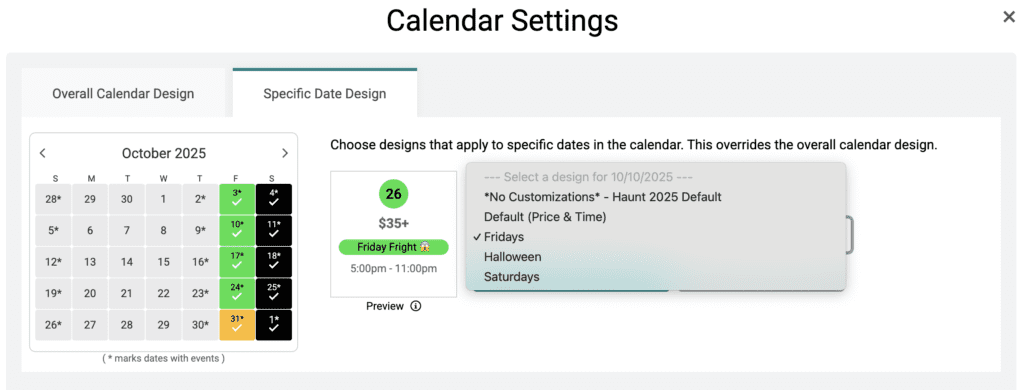
For the example haunt calendar in this blog, we highlight Friday and Saturday nights of the haunt because there is more demand (and higher pricing). There is also a custom design for Halloween.
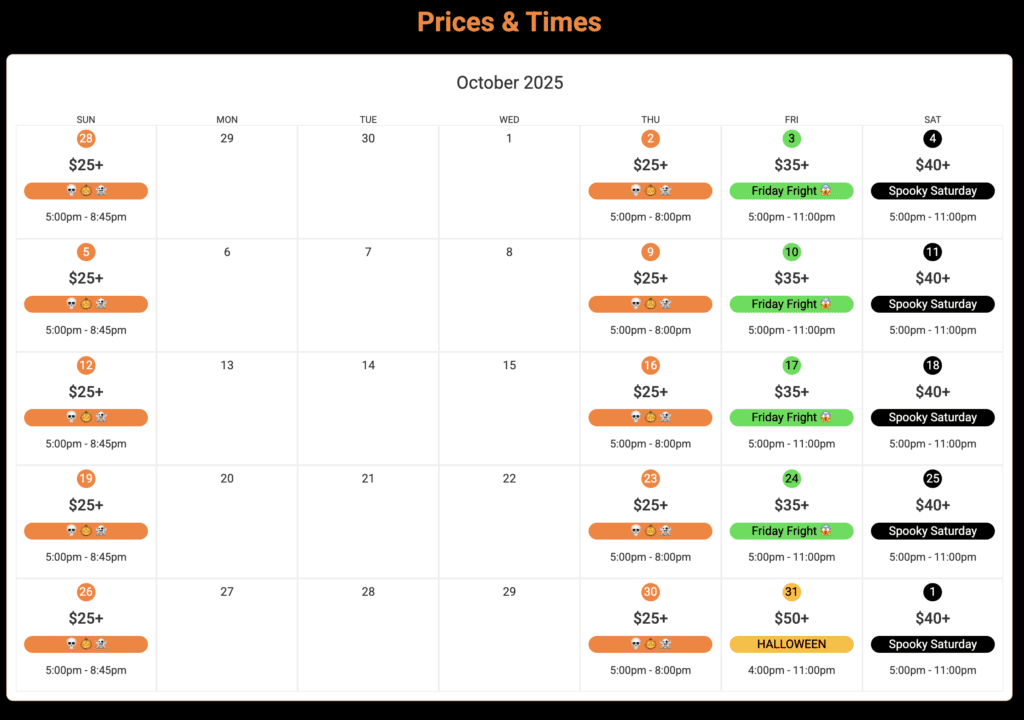
A More Flexible, Dynamic Calendar for Everyone
With these enhancements, your MTE Timed Entry Time Slot Calendar is easier to customize and manage than ever before, providing a seamless booking experience for your attendees. If you’re looking to further elevate your event with a free, dynamic, data-driven website, learn more about TicketSignup’s free Event Websites here.
