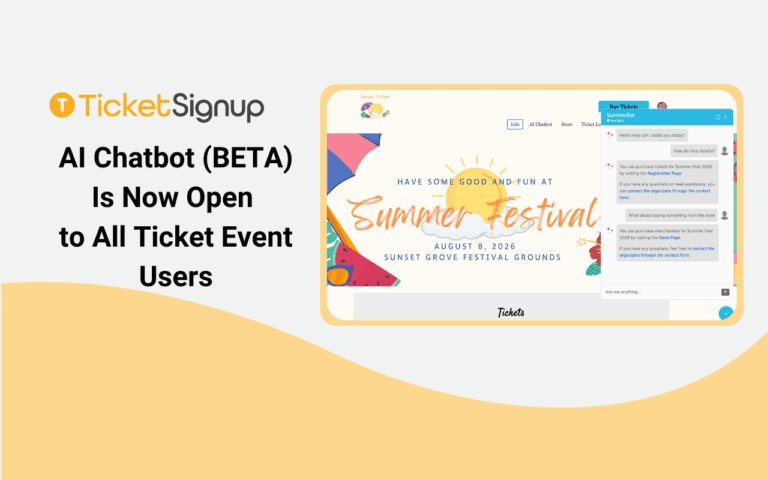Important Note: The TicketSignup AI Chatbot is currently in beta and only available to Ticket Events(Calendar Ticketing/MTE coming soon). Features and functionality will evolve as we continue development.
We’re excited to announce that the TicketSignup AI Chatbot (BETA) for Ticket Events is now available to all customers, still in beta, but ready for you to try.
The chatbot helps your attendees get instant answers to Ticket Event questions while saving you time on repetitive support inquiries. Whether it’s about ticket purchase, on-site logistics, or ticket upgrades, the chatbot delivers quick, accurate responses powered by your own event content.
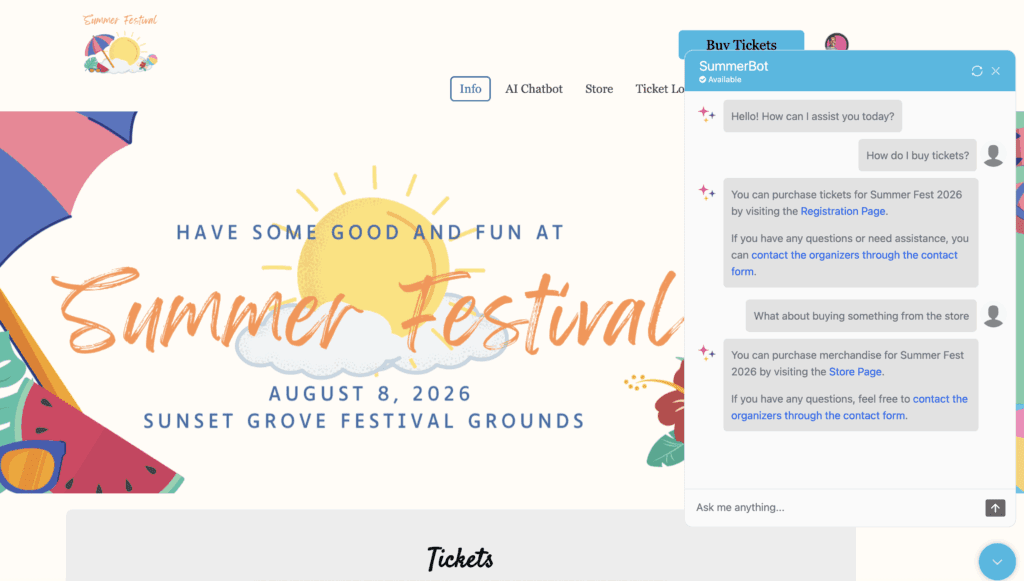
Before You Get Started
To use the AI Chatbot (BETA), your ticket event must meet one key requirements:
- You must have an FAQ section created using the FAQ Component with at least three questions and answers.
These FAQs are what your chatbot learns from to answer participant questions accurately. Without this content, the chatbot cannot be activated.
If you don’t already have an FAQ section, check out our guide: FAQ Component for Websites V2

To Activate Your Chatbot
Here’s how to activate your chatbot:
- Add an FAQ Component with at least three questions and answers. The more you add, the better the Chatbot will answer participant questions.
- Enable your AI Chatbot (BETA):
- From your Ticket Event Dashboard, look for AI Chatbot (BETA) in the left-hand menu.
- Click AI Chatbot (BETA) to open the dropdown.
- Select Chatbot Setup, then click Enable Chatbot.
- Customize your chatbot:
- Enter your Chatbot Name(Example: Your Ticket Event AI Assistant, but get as creative as you want!)
- Write a friendly Greeting Message (such as Hey, How can I help today?).
- Add a Contact Email for participants who encounter issues.
- Upload a Chatbot Logo (.png, .jpeg, .jpg, or .gif). The recommended size is 128 x 128px, and images display in a circle, leave padding to avoid cropping.
- Once saved, your chatbot will automatically appear on your site as a popup, create a Chatbot Page, and begin responding to participant questions using your Website content.
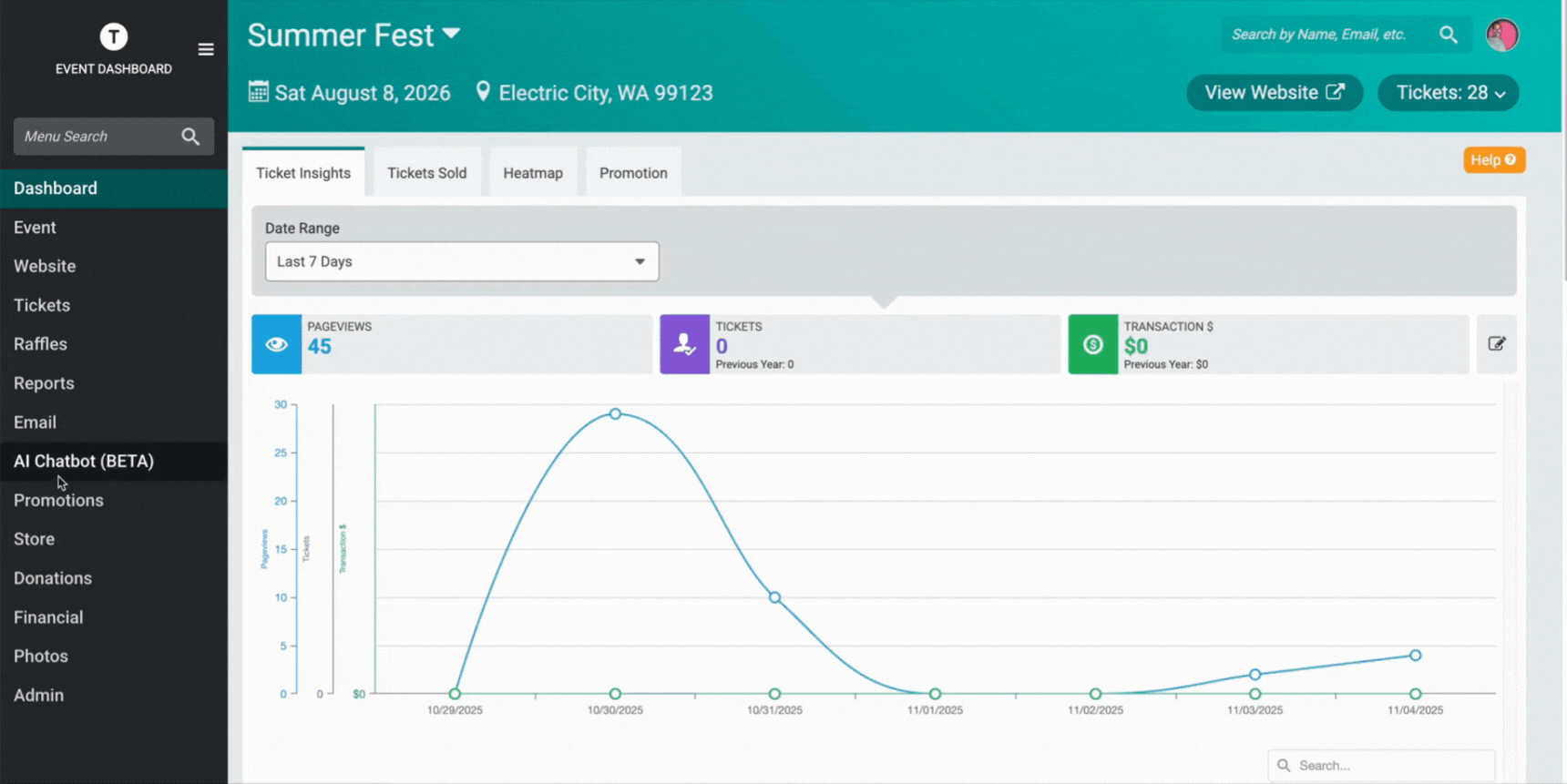
New Chatbot Features
Train a Better Response
If your AI Chatbot (BETA) doesn’t answer a question exactly how you’d like, you can now edit and retrain responses directly from the Conversations page. Once updated, your chatbot will always give your preferred answer going forward.
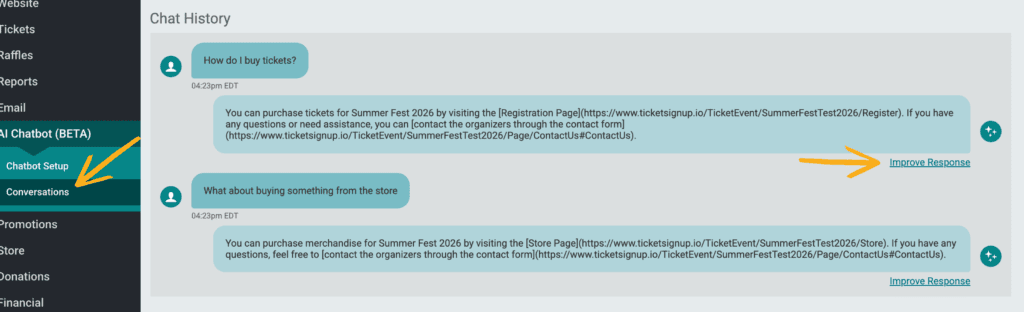
Automatic Styling
The AI Chatbot (BETA) now automatically matches your Ticket Event website’s colors. When you change your Website color scheme, the chatbot’s design updates too, keeping your participant experience seamless and on brand.
Custom Chatbot Logo
Personalize your AI Chatbot (BETA) by adding your Ticket Event logo or mascot.
- Supported file types: .png, .jpeg, .jpg, .gif
- Recommended size: 128 x 128px (square image)
- Images are displayed in a circle, so leave padding to avoid cropping.
Chatbot Page Component
When you enable the AI Chatbot (BETA), TicketSignup automatically creates a custom page on your Website site. This page includes your chatbot by default, but you can customize it with other Website components, such as FAQs, text blocks, or images, to create a self-service support hub.
Learn more about this feature here: Introducing the AI Chatbot Page Component
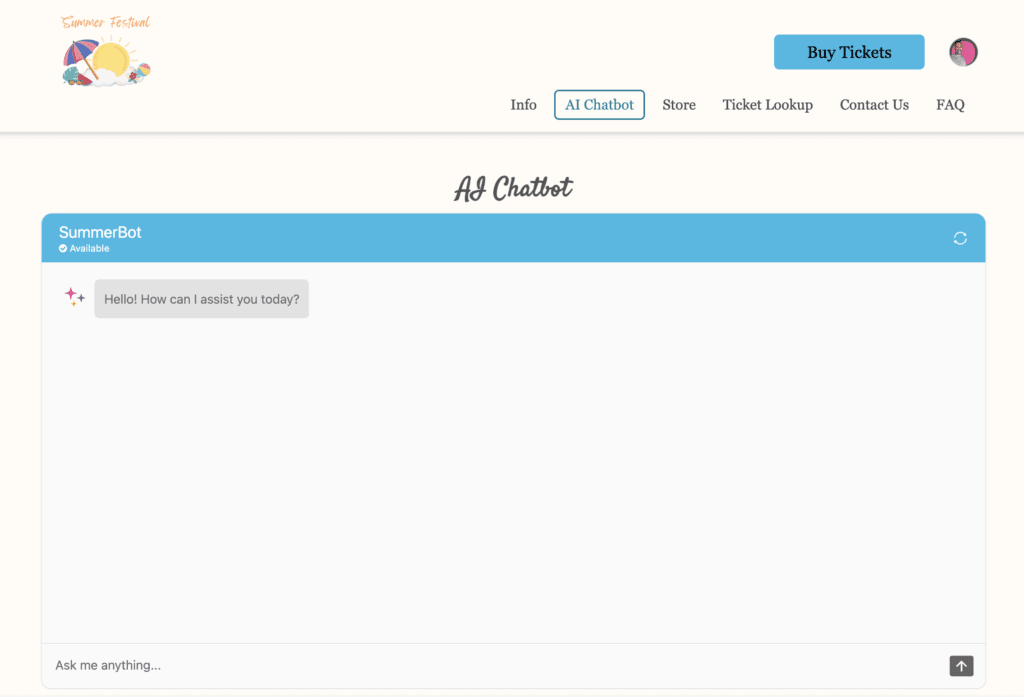
Smarter Setup Check
To help ensure your AI Chatbot (BETA) works as expected, TicketSignup automatically checks that your website meets the one key requirement of an active FAQ component, before you can enable the chatbot.
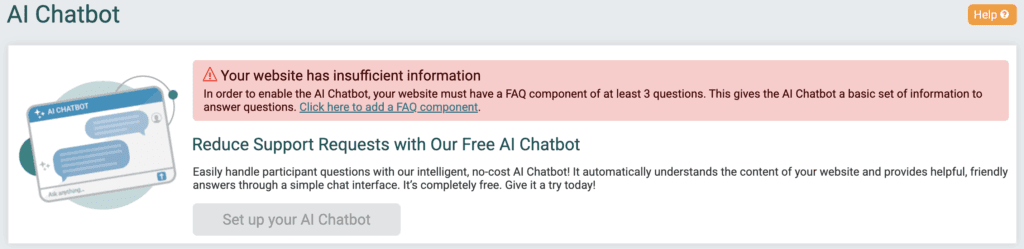
What’s Next
We’re continuing to expand the capabilities of the TicketSignup AI Chatbot (BETA) with more dynamic and connected features that go beyond FAQs. Here’s a preview of what’s coming soon:
Calendar Ticketing (MTE) Integration
We’re also preparing to launch support for Calendar Ticketing, also known as Multi-Date, Timed Entry (MTE) Events.
This upcoming enhancement will allow the TicketSignup AI Chatbot (BETA) to assist participants for events that span multiple dates or timed sessions. Participants will soon be able to ask questions such as:
- “What dates are still available?”
- “Can I switch my ticket time?”
- “Is my session sold out?”
This integration will extend the chatbot’s capabilities beyond Ticket Events, bringing the same quick, conversational support experience to ticketed and timed-entry events.
Improved Data Ingestion
We will continue to make backend improvements to how the AI Chatbot (BETA) processes and learns from your website content. This ensures that new or updated FAQs, website pages, and policies are picked up faster and reflected in chatbot responses automatically.
These updates will continue rolling out as we expand the beta and move closer to full launch.
Frequently Asked Questions
How do I turn on the AI Chatbot (BETA)?
Enable your AI Chatbot (BETA):
- From your Ticket Dashboard, look for AI Chatbot (BETA) in the left-hand menu.
- Click AI Chatbot (BETA) to open the dropdown.
- Select Chatbot Setup, then click Enable Chatbot.
How do I train the AI Chatbot (BETA)?
Visit the Conversations page in your dashboard. If you see a response that needs improvement, click “Improve Response”, update the text, and save. The chatbot will immediately begin using your updated answer. See this blog post for more information.
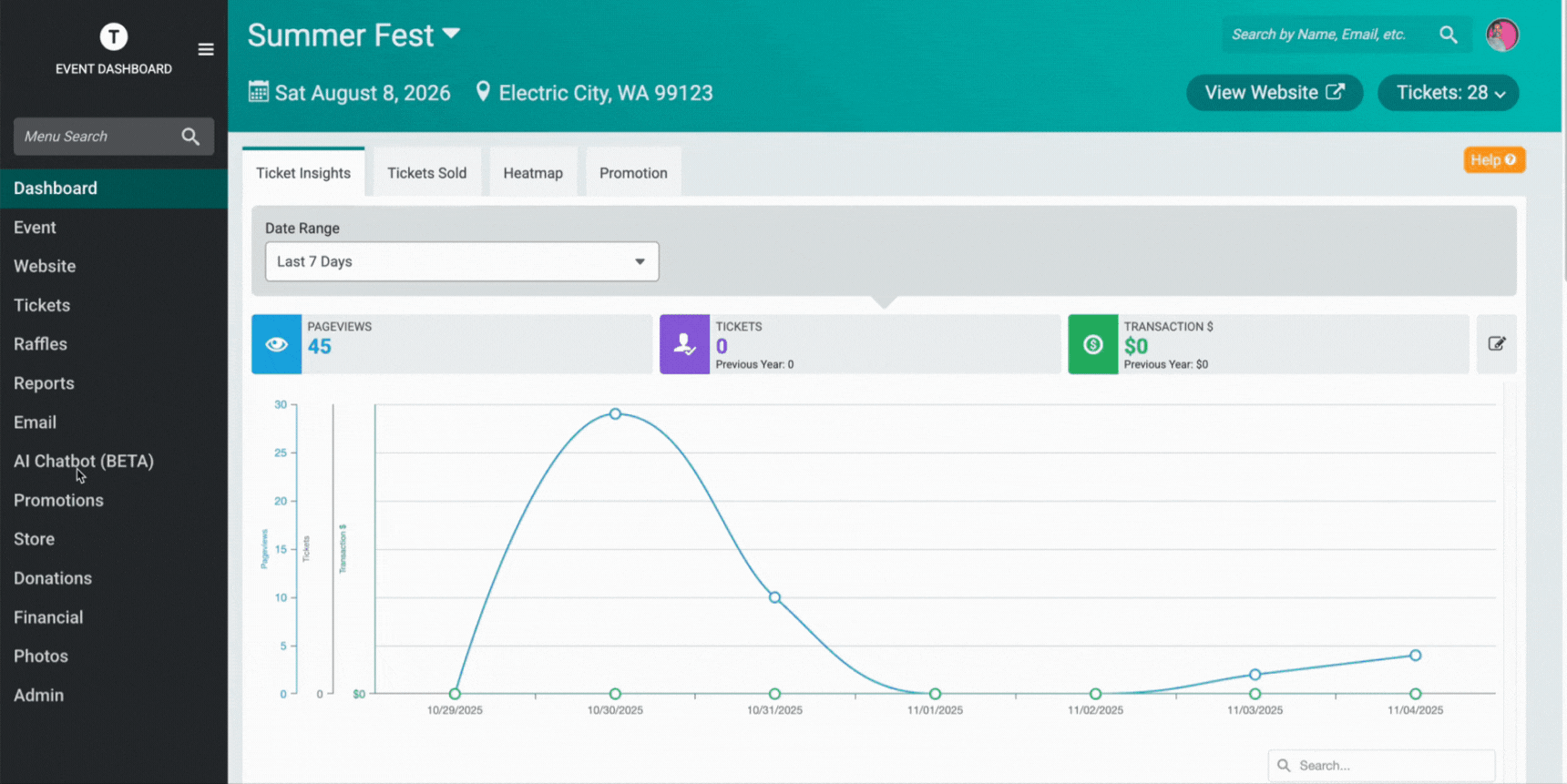
What happens if the AI Chatbot (BETA) answers a question incorrectly?
No problem. You can easily retrain the chatbot by editing the answer from the Conversations page. Once updated, the chatbot will use your corrected response going forward. You can also review your FAQ page to ensure the information is accurate, and if it isn’t already listed, add it as a new FAQ question.
Do I need an FAQ section before enabling the AI Chatbot (BETA)?
Yes. The chatbot partially relies on FAQ content to provide accurate answers. Your site must have at least three FAQs in the FAQ Component to activate the chatbot. Learn more here.
Can I customize the AI Chatbot (BETA)’s appearance?
Yes. The chatbot automatically applies your Website V2 color theme, and you can upload a custom logo for a personalized look. You can also give your chatbot a custom name and create a unique greeting message to match your Ticket Event’s tone and personality.