Ticket Event Invoicing makes it free and easy for events to create, send, and manage invoices all from their event dashboard. From invoicing sponsors to tracking large group payments, TicketSignup’s Invoicing lets you consolidate all of your event’s finances in a single dashboard and set of reports. The professional interface makes it easy for recipients to pay online or offline, and TicketSignup’s Invoice reports make it simple to manage and track pending and complete invoices.
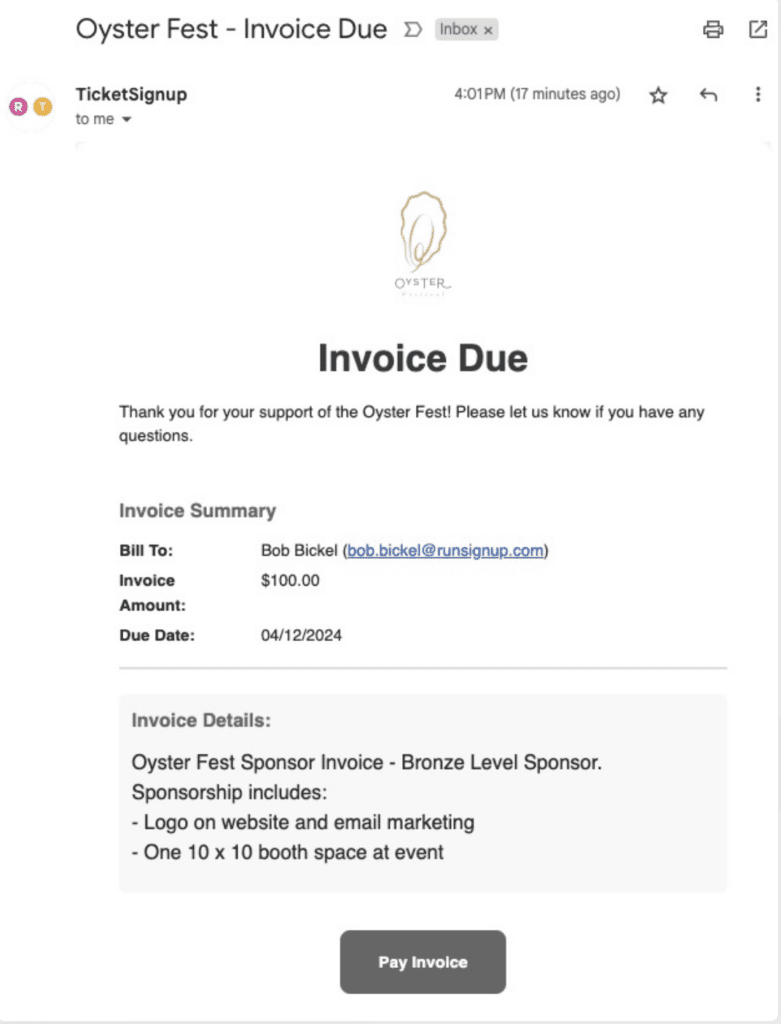
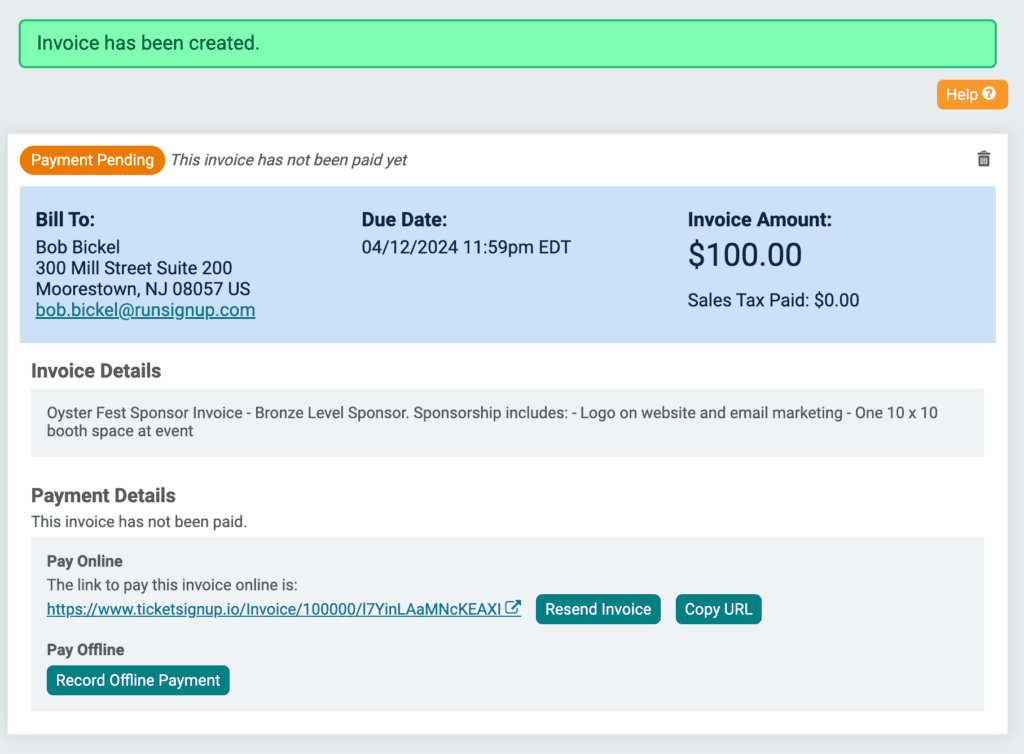
Create an Invoice
Go to Financial >> Invoicing. Click Create an Invoice.
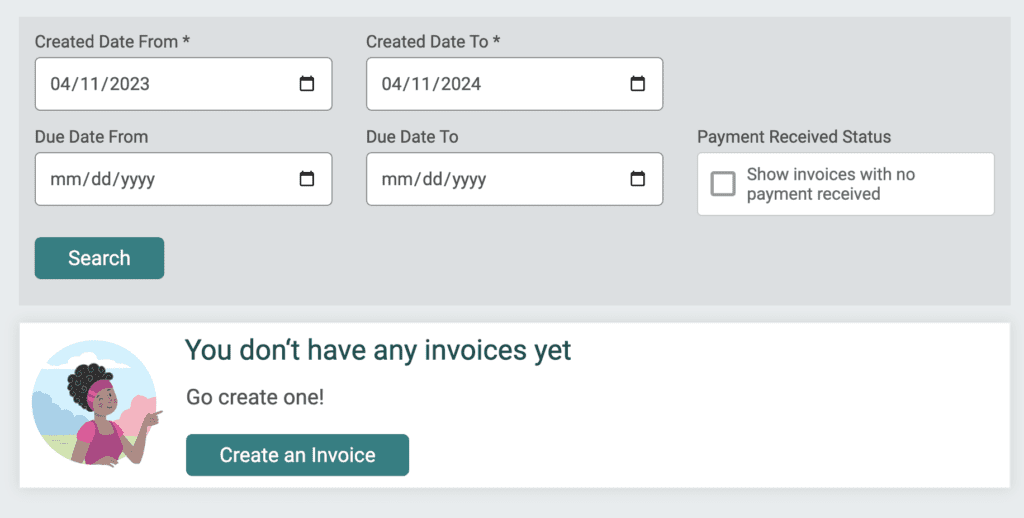
Then fill out invoice details for the individual or organization that you are invoicing:
- Bill To Name, Email, Address: This is the information of the person/organization you are invoicing.
- Invoice Amount: How much you to charge the recipient.
- Processing Fee: Choose whether to absorb, pass on, or split the processing fee.
- Due Date: Enter the date when invoices are due.
- Invoice Details: Include the details of what the invoice is for. For example, you can include the details of what a sponsor receives for their sponsorship level.
- Sales Tax: TicketSignup automates your sales tax to keep you in compliance by calculating, collecting, and remitting sales tax for you. This includes invoices. By default, invoices default to the event and payer’s Generally Taxable Items sales tax. You can also customize the sales tax. For example, a sponsorship for an event may be entirely a donation. Or there may be a taxable portion (i.e. $200 for the meals for a sponsor table) and a non-taxable portion that is a donation.
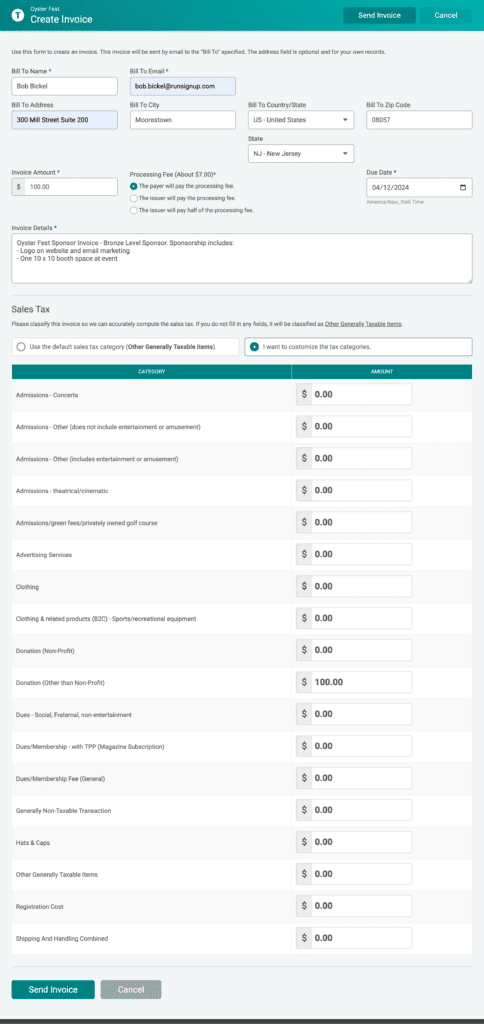
Click Send Invoice once you have completed your invoice. The confirmation screen will display the invoice status (Pending), details, and links to resend, copy URL, and record an offline payment.
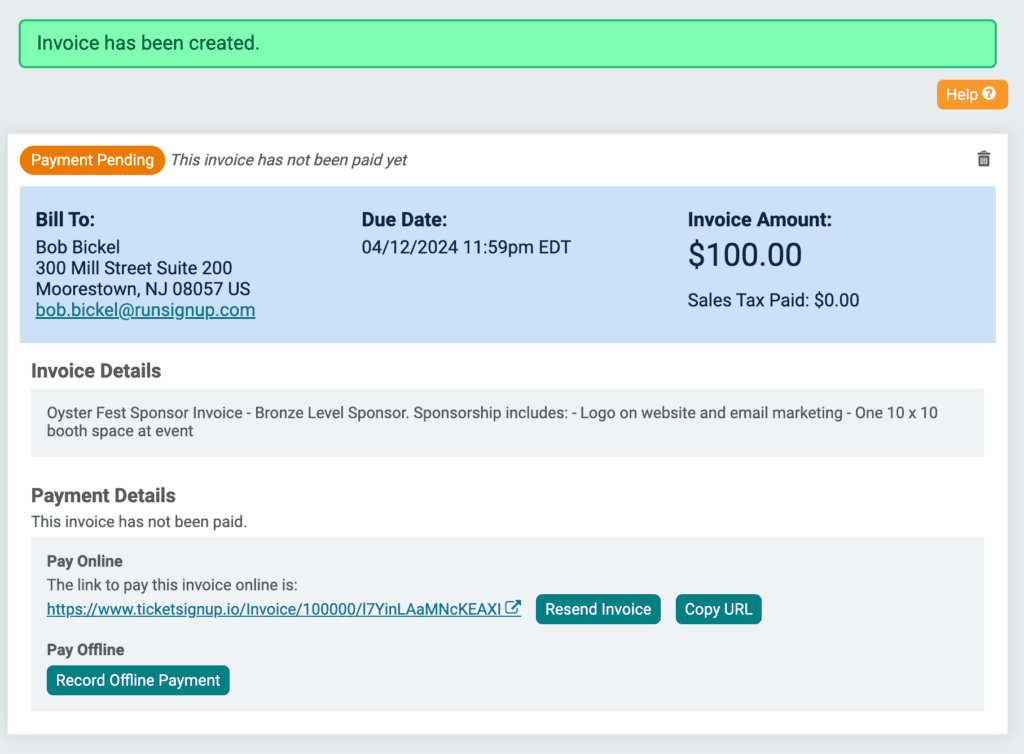
Event Invoicing Notifications
There are two invoice notifications: Invoice Due and Invoice Paid. Currently, both invoices go to users (Note: We will add director notifications so that you get an email when someone pays an invoice). You can customize the invoice notifications by going to Event >> Notifications.
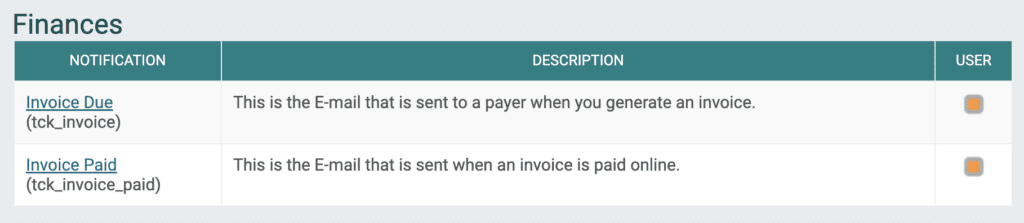
This is how the invoices look to the recipient.
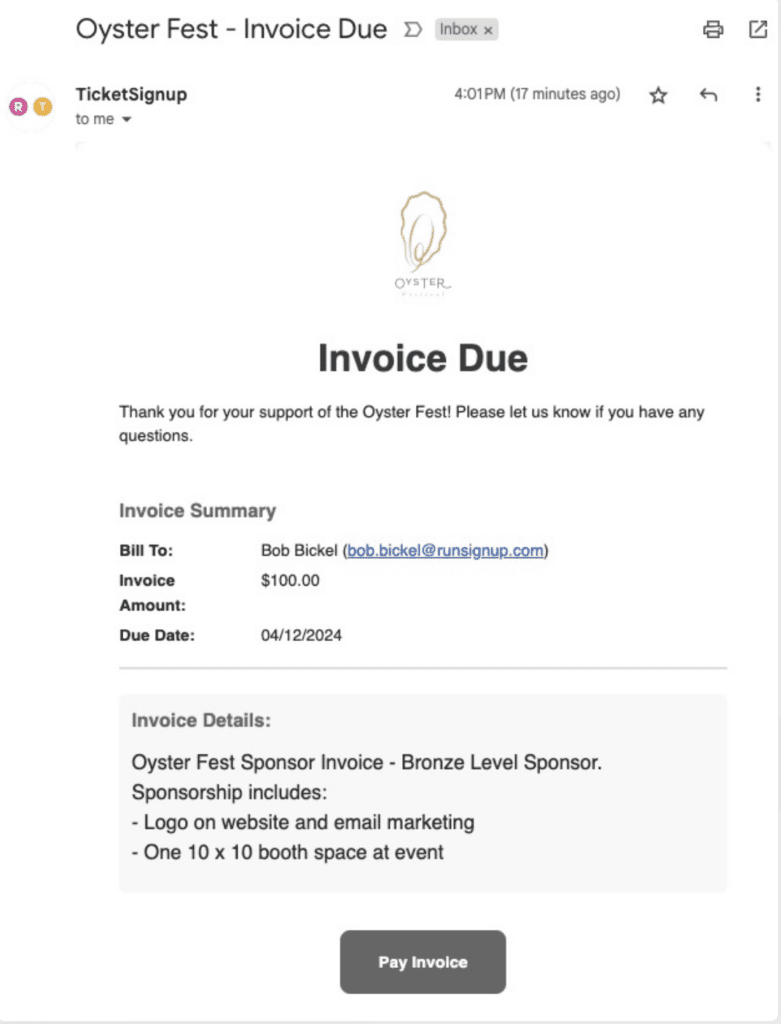
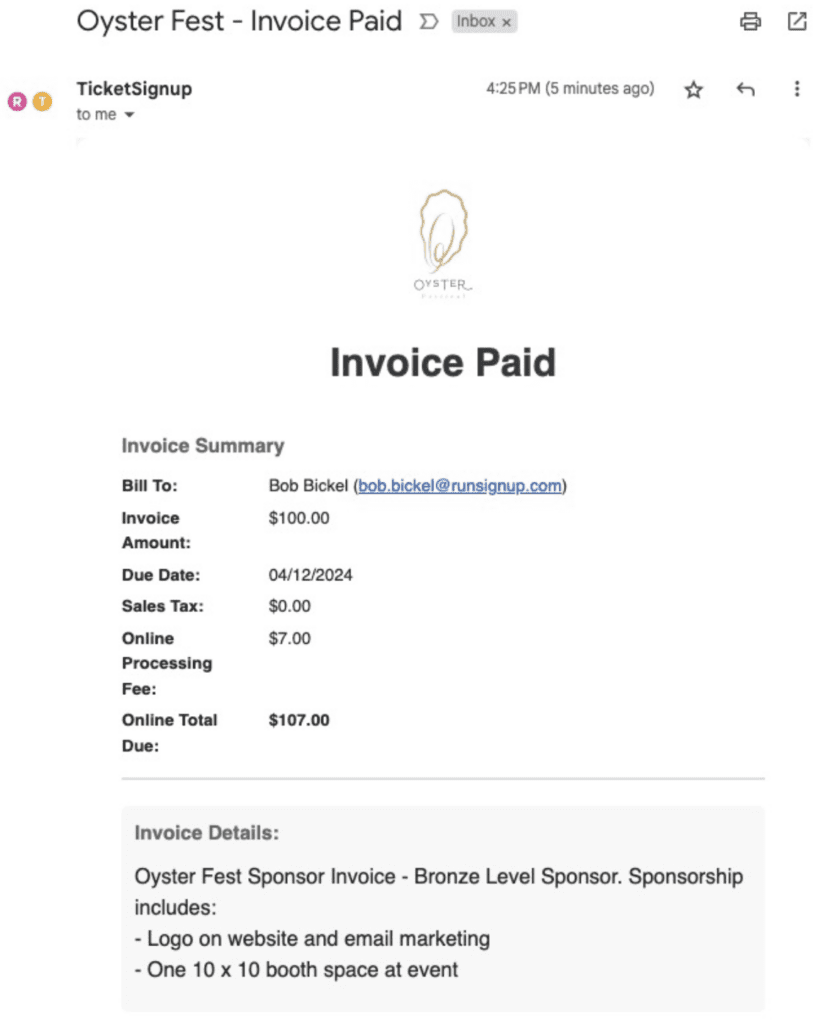
The Pay Invoice button goes to a page where payment can be remitted. If you have added Offline Payment instructions (Invoice Options), those will also display.
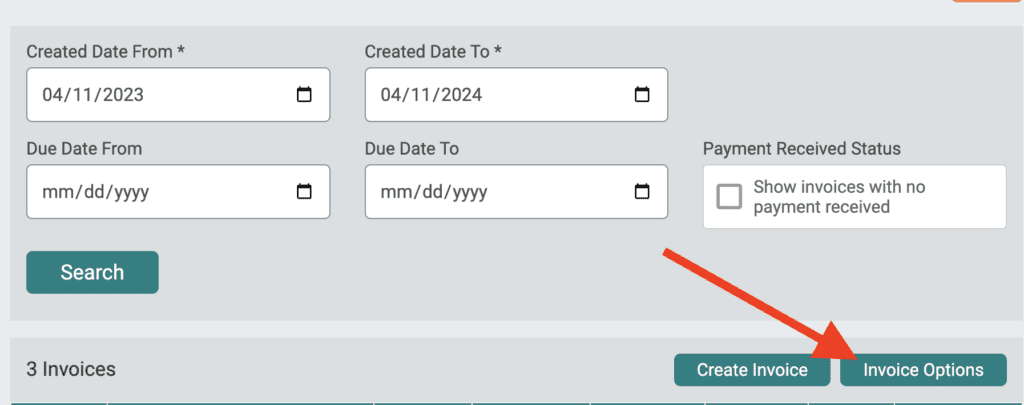
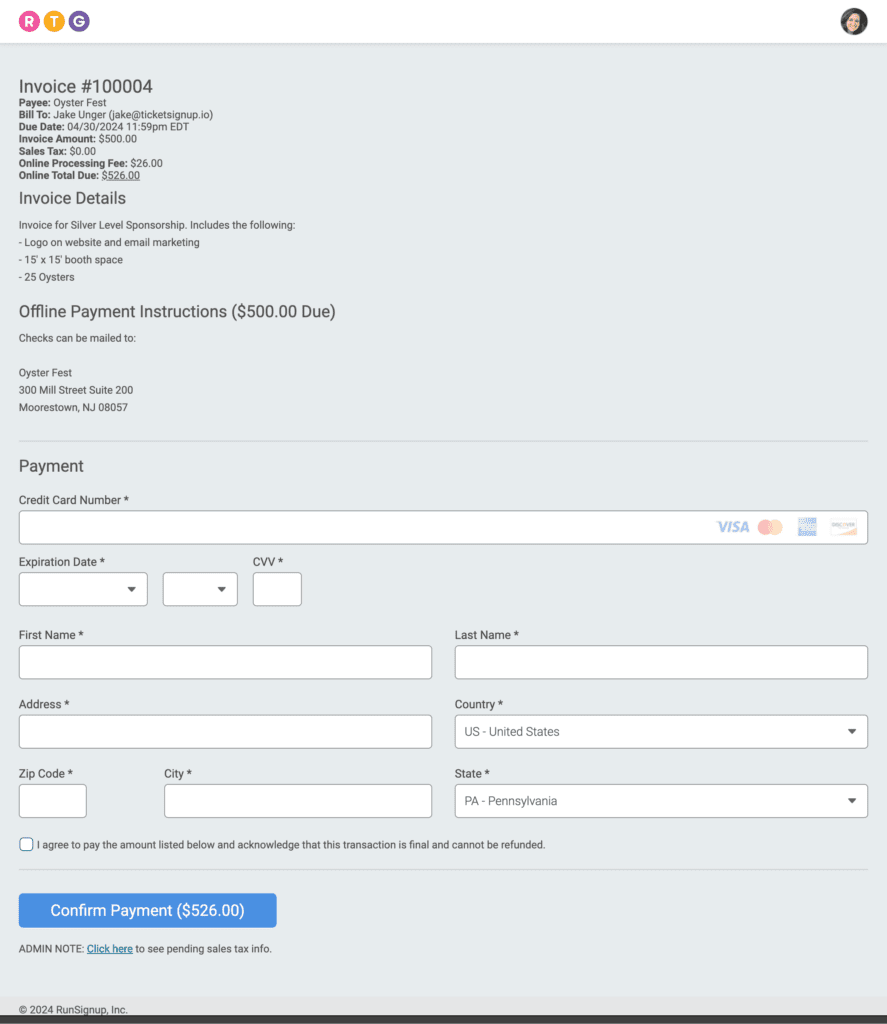
Event Invoice Reporting
Once you create and send an invoice, you can view pending and complete invoices. There are report filters that let you adjust your view, including date(s) sent, date(s) due, and an option to only show unpaid invoices.
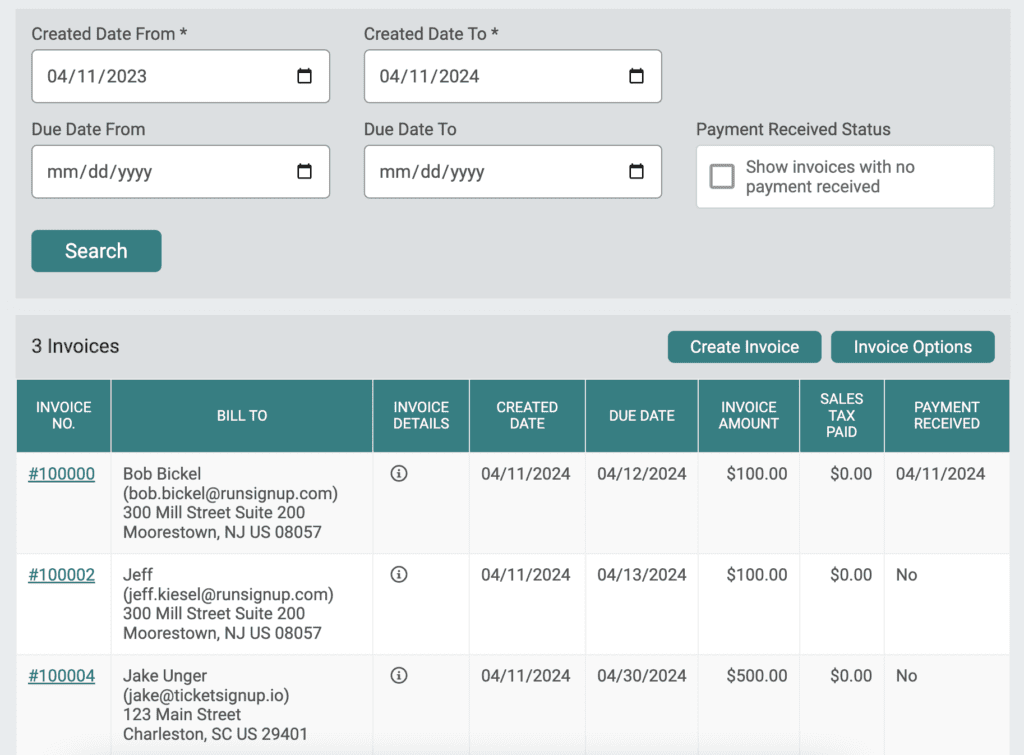
Click the hyperlinked Invoice Number to view invoice details, record an offline payment, or resend the invoice. For paid invoices, you can also issue a full or partial refund.
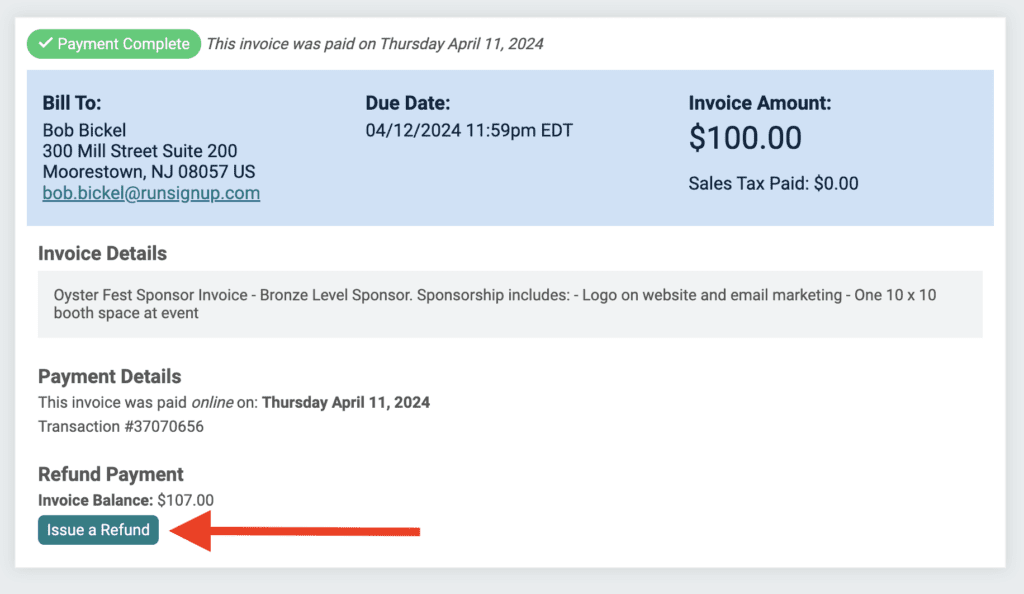
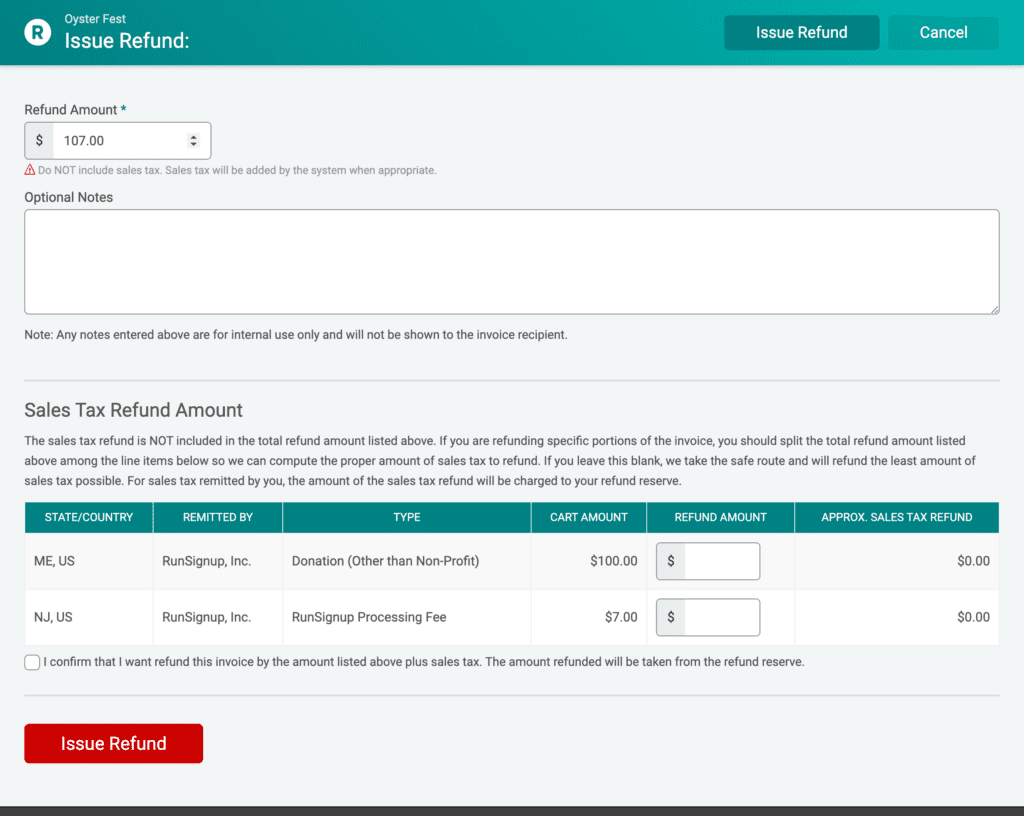
What’s Coming Next
TicketSignup’s free and integrated Invoicing system makes your event’s invoices look professional and gives you reconciled financials with no sales tax burdens. Many events will use TicketSignup’s event invoicing for sponsor payments. While many sponsors prefer to pay with credit cards, we will be adding ACH for payments over $1,000 later this summer.
