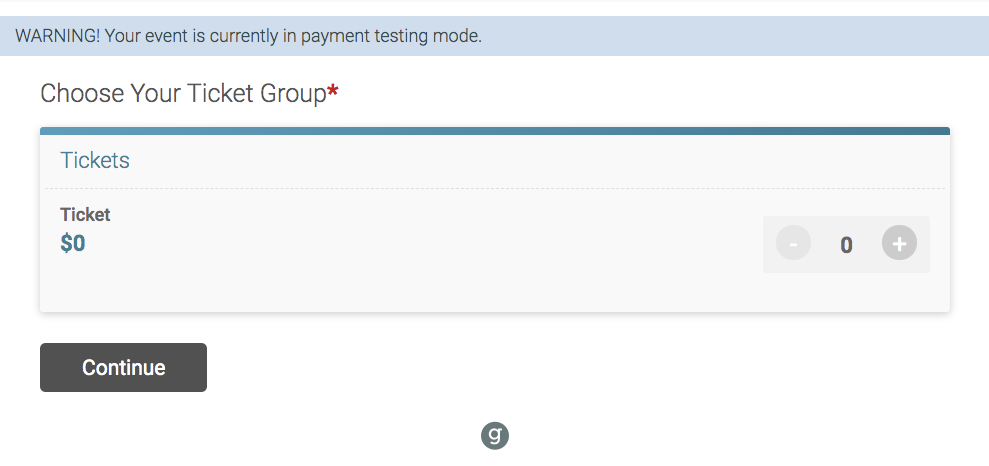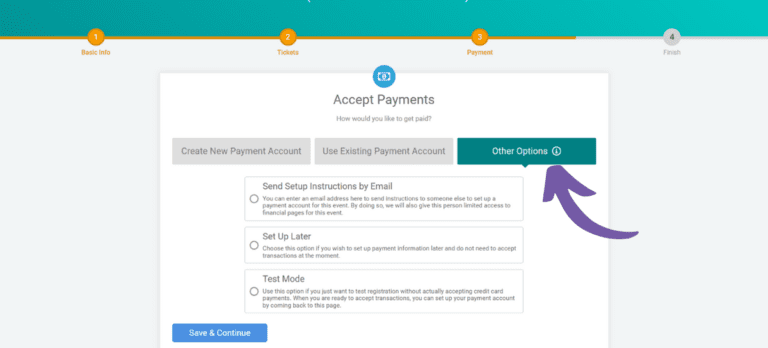When you create a Ticket Event, you can now invite someone to set up the payment account later or use test mode. This makes it simple for organization to invite the appropriate point of contact in charge of finances to create a new payment account or link an existing payment account. It is also easy for any race director or timer to set up a ticketed event for another organization, demo the event in test mode, and send an invite to the organization to create a payment account.
To access these options from Step 3. Payment in the Ticket Event Wizard, go to Other Options.
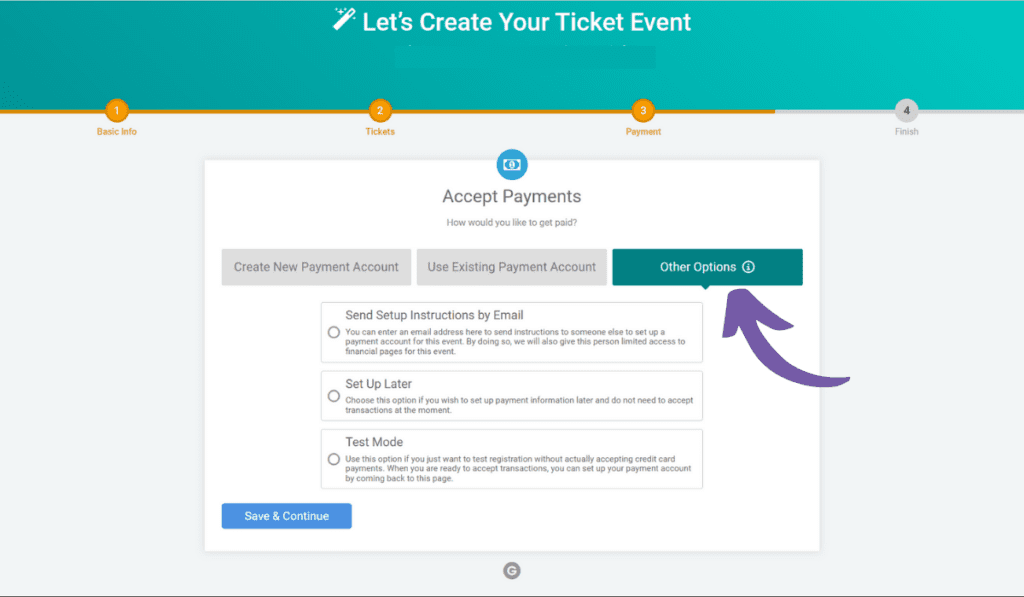
Send Setup Instructions by Email
When you click Send Setup Instructions by Email, you can enter the first name, last name, and email address of the person responsible for setting up the ticket event’s payment account. Then click the orange Send Setup Instructions button.
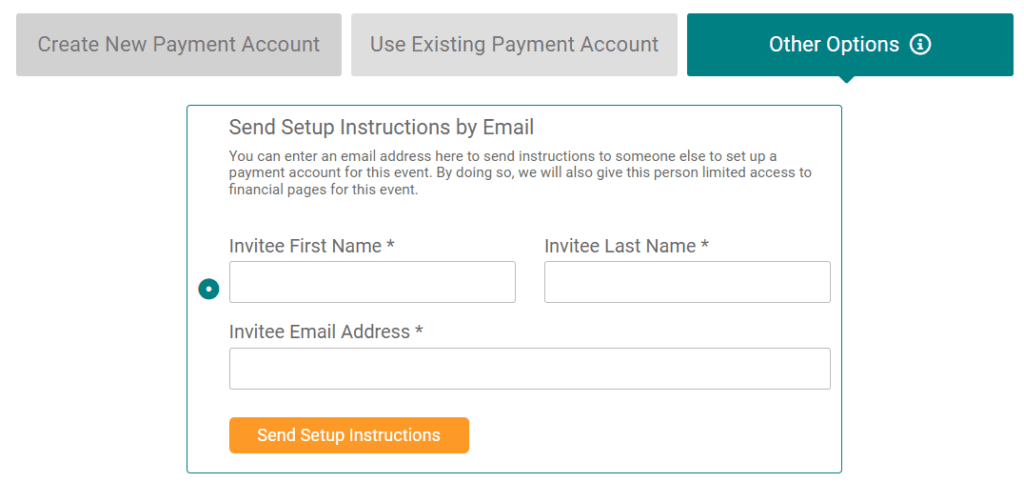
The invitee will receive an email with a link to set up the payment account. If they have an existing account on TicketSignup or RunSignup, they will be prompted to log in; otherwise, they will need to create an account.
The person who you invite to set up the payment account will also have limited access to your event’s financial reports, making it easy for them to view and pull financial reports but not giving them access to event settings or ticket reports. If you would like this person to have full access, you will need to add them as an event director in the Dashboard.
Set Up Later
If you choose the Set up Later Option, you can complete the wizard and start setting up your ticket event. Please note that if you select this option, you will not be able to accept transactions until you complete the payment setup. You can do this from your dashboard by going to Financial >> Payment Settings.
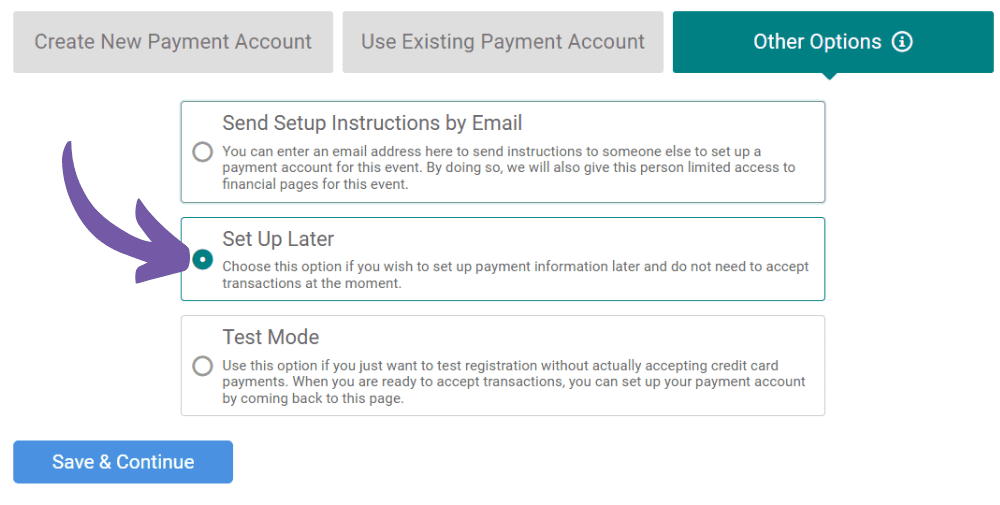
Test Mode
If you choose the Test Mode option, you can test your ticket event before setting up your payment account. However, you will still need to set up a payment account (via Financial >> Payment Settings) to process ticket purchases even if you have a free or volunteer event.
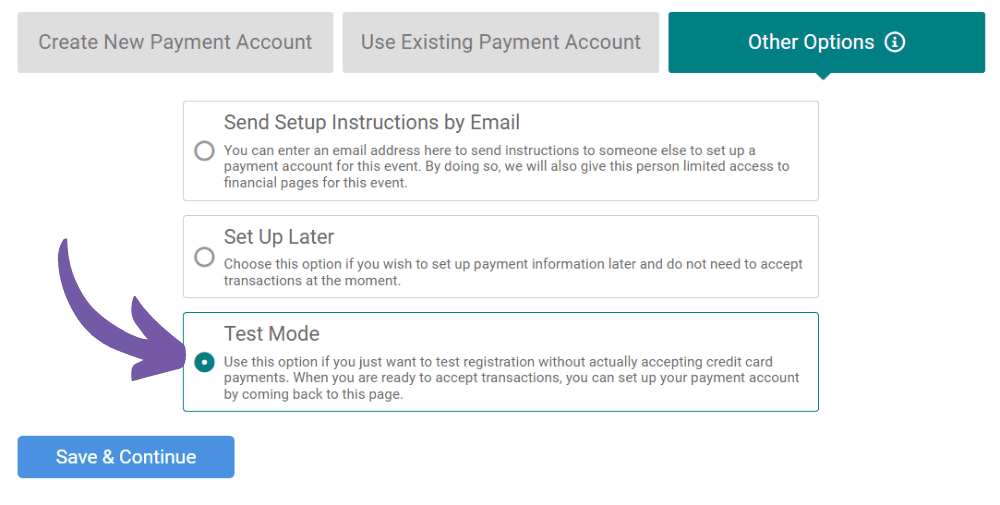
When testing the purchase path, you will notice a warning on the top of the pages and you will not be able to complete a purchase. You will need to set up a payment account if you are using You can set up the payment account yourself at any time, or invite someone else to do so using Send Setup Instructions by Email.