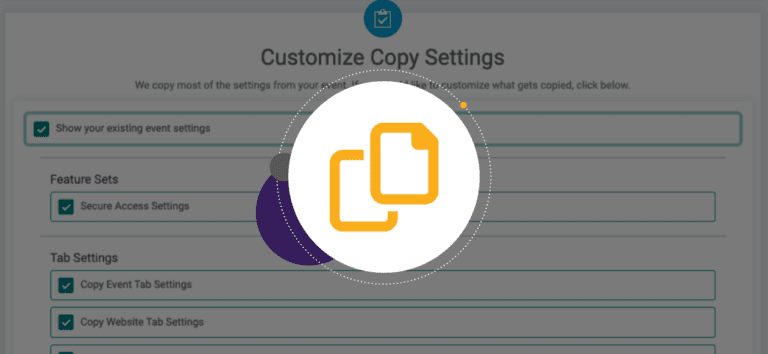You can now copy ticket events, making it even easier to set up your next event on TicketSignup.
To copy an existing ticket event, navigate to My Ticket Events from your profile in the upper right corner.
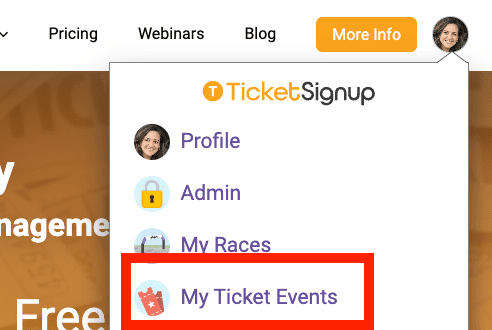
Find the ticket event you want to copy and click on the right dropdown arrow. Click Copy this Ticket Event.
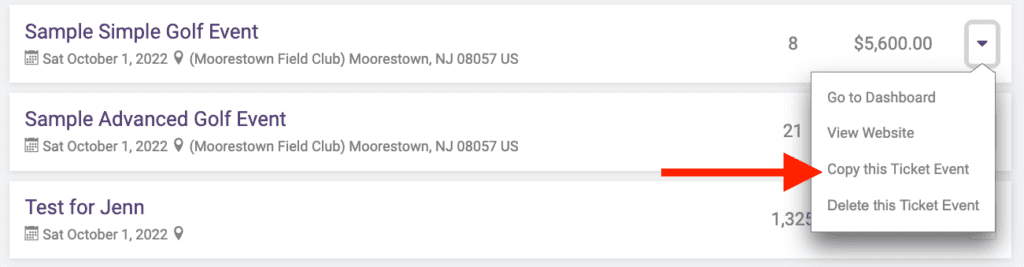
This will take you into a simple two step wizard. The first step is automatically populated with the content from the original event, as seen below. You should update the relevant content. Note that at a minimum, you must update the Event URL since you cannot have the same URL for two different events. If you are creating next month’s or next year’s Golf Event, you can add the month or year to the URL. Note that if you need help transferring a custom domain or subdomain from the original to a copied event, please contact info@ticketsignup.io.
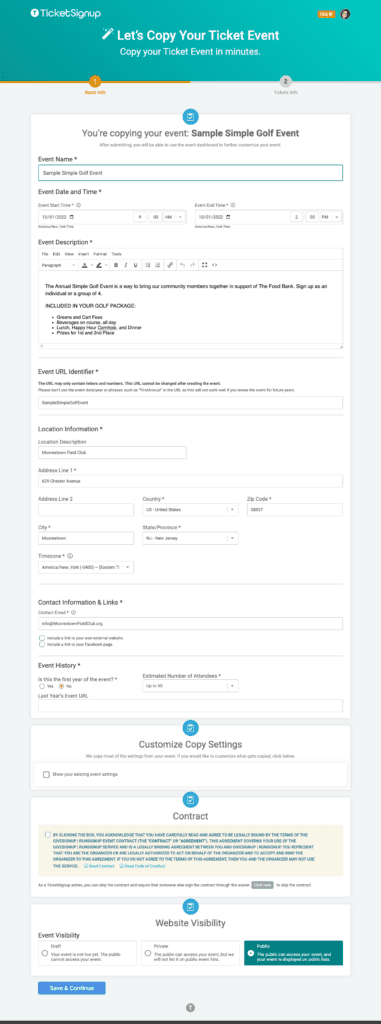
On this first step there is a new section called Customize Copy Settings (above the contract). By default, we will copy all relevant settings to the new ticket event.
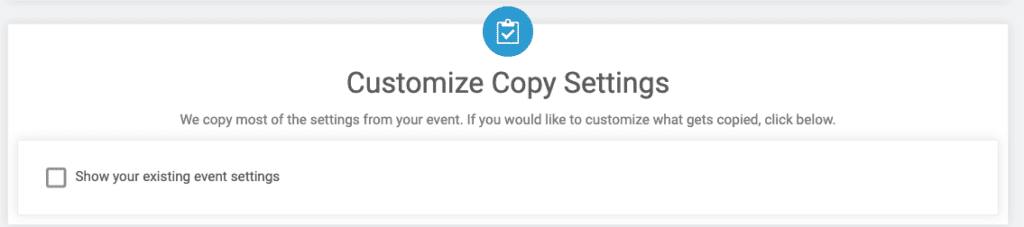
We recommend that you expand this section by clicking “Show your existing event settings” to review the features that will be copied to your new event. Most importantly, we’ve highlighted Access at the top of copy settings to confirm whether or not you want to give the same people access to your copied event. The rest of the features that will get copied are organized by tab.
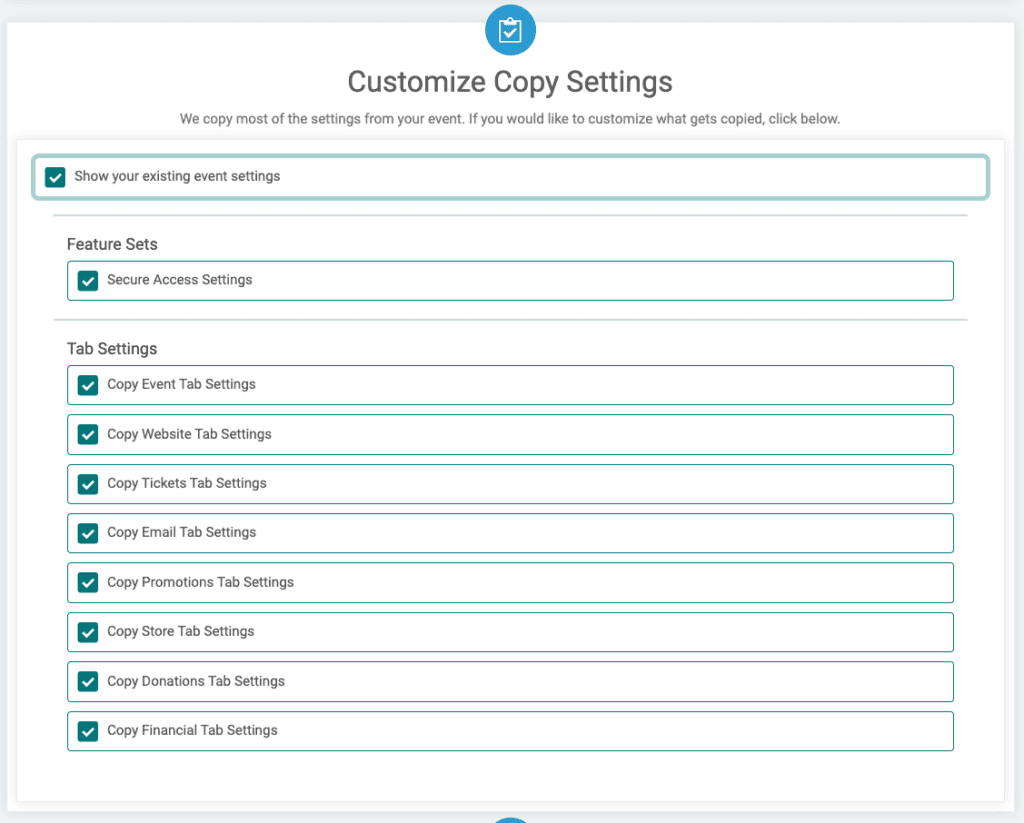
Note that we do not copy the following from the original event:
- Ticket purchase data
- Email lists and sent emails
- Ticket bundles
- Raffles
- Photos
- Coupons (you can easily use the same coupons by adding a shared coupon pool)
After making your updates, click Save and Continue at the bottom of the page. The next step of the Copy Ticket Event process is customizing your tickets and pricing. While you cannot delete tickets, you can update the ticket names, purchase periods, and pricing for a simple ticket event. You can make additional updates like deleting tickets from the dashboard after completing the ticket wizard.
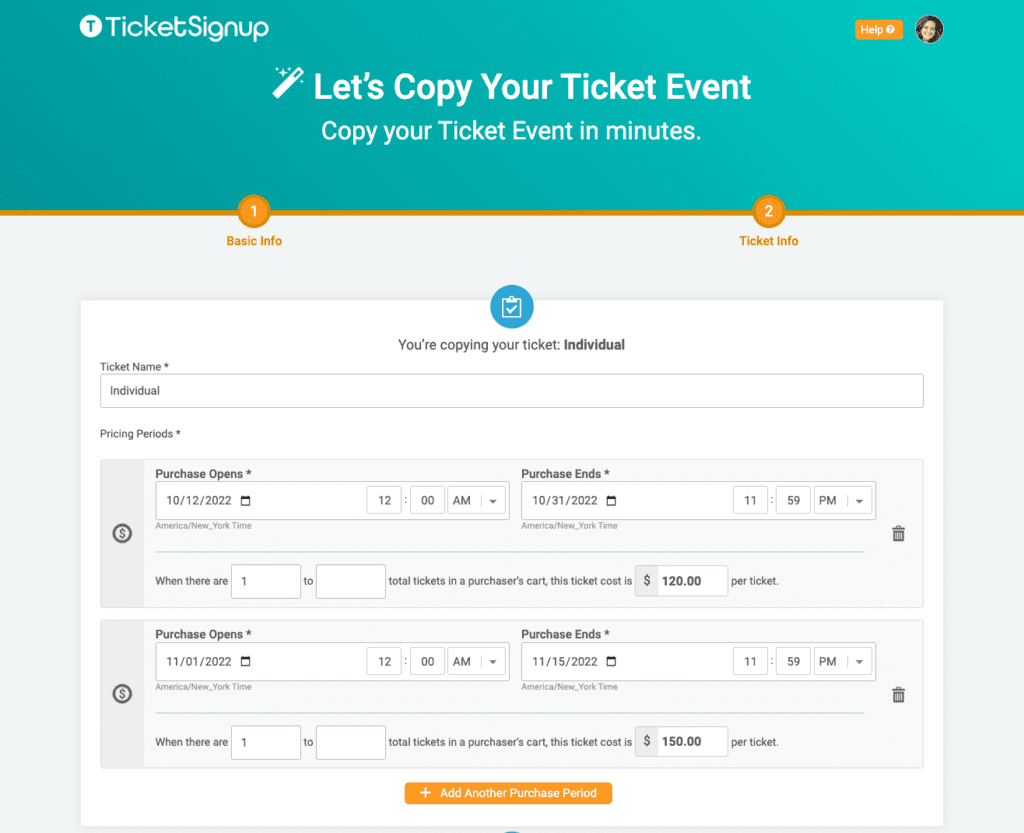
For advanced ticket events, you can update the Ticket Group, dates, purchase periods, and pricing.
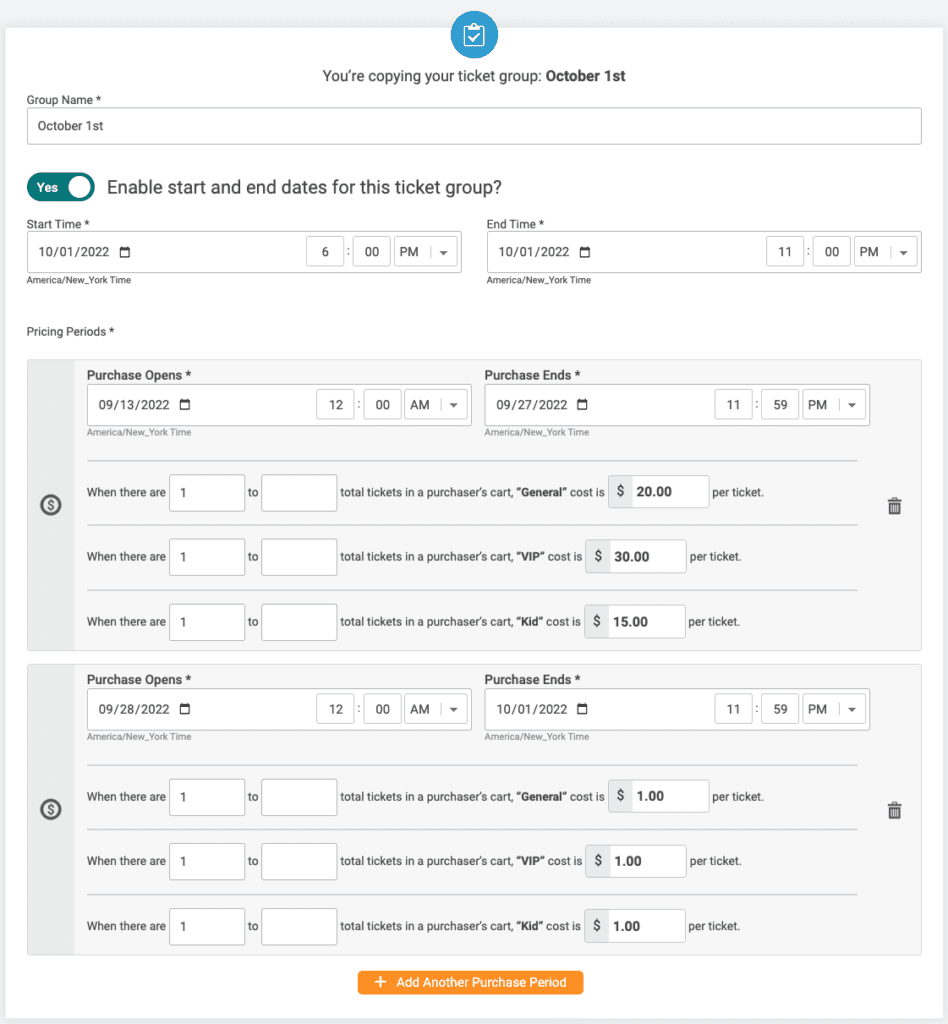
After making updates to your tickets, click Finish at the bottom of the page. This will take you to your new ticket event dashboard. Note that the copied website, notifications, and social sharing will contain the same content as your original event and you will likely want to update these items. We also recommend doing a test ticket purchase (create a one time use Free coupon) to confirm that the ticket purchase and receipt is the way you want.
This is an important release for TicketSignup because it enables our customers to quickly and efficiently set up multiple events and easily create next year’s event.