TicketSignup’s seamless and easy-to-use Tickets App for CheckIn just gained a new dashboard view that makes it even more powerful. Prior to this latest release, event organizers could view statistics for ticket checkins on a mobile device through the Ticket Checkin app only. Now, checkin stats can be retrieved from the event’s dashboard using any web browser on desktop, laptop, and mobile devices.
This new dashboard view helps event directors quickly and easily understand how many tickets have been checked in by ticket, ticket group, and across all tickets being sold at the event. Check in times for each ticket are also provided. The data provided in these reports can assist event directors in making critical decisions during the event, better understanding the arrival times of their guests for future planning, and informing them about who should receive which kinds of communications, post-event.
How to View Checkin Stats
To access this new feature, navigate to Event >> Checkin in your event’s dashboard and click on “Checkin Stats” on the right hand side of the screen.
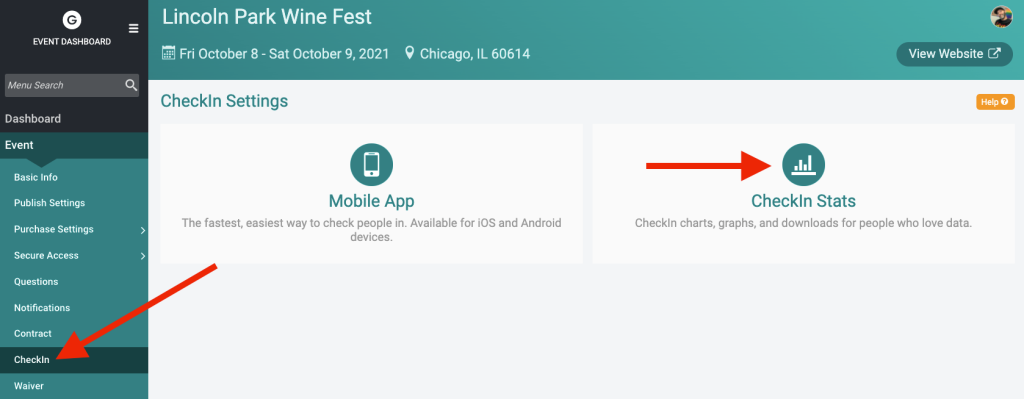
On the next page, you will see an overview of the checkin stats divided into three sections.
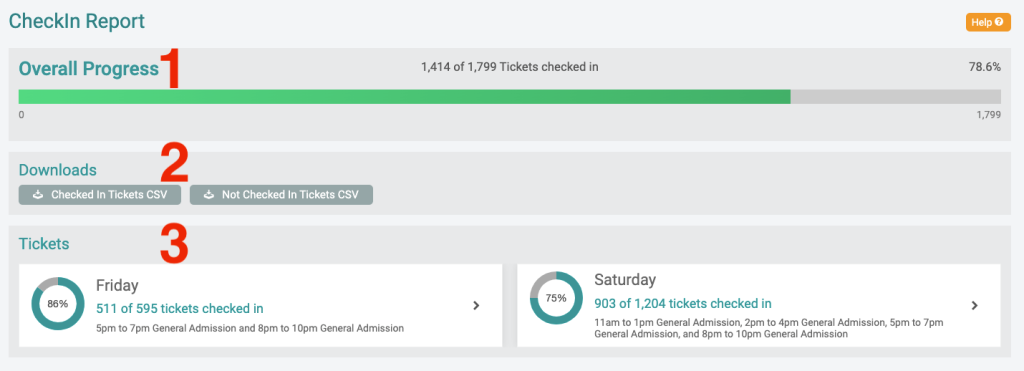
The first section on top (#1) displays a progress bar indicating how many total tickets have been checked in compared to the total number of tickets sold across all ticket levels and groups. In the example below, 1,414 (78.6%) of the 1,799 tickets sold were checked in.

Download Reports
The middle section (#2) gives event directors the ability to perform two CSV file downloads: “Checked In Tickets” and “Not Checked In Tickets.”

Both reports include helpful ticket purchase information such as the ticket purchase ID, ticket group name, ticket name, amount paid, etc. The last two columns indicate if the person was checked in “(Is Ticket Checked In?”) and the time they were checked in (“Ticket Checkin Last Modified”).
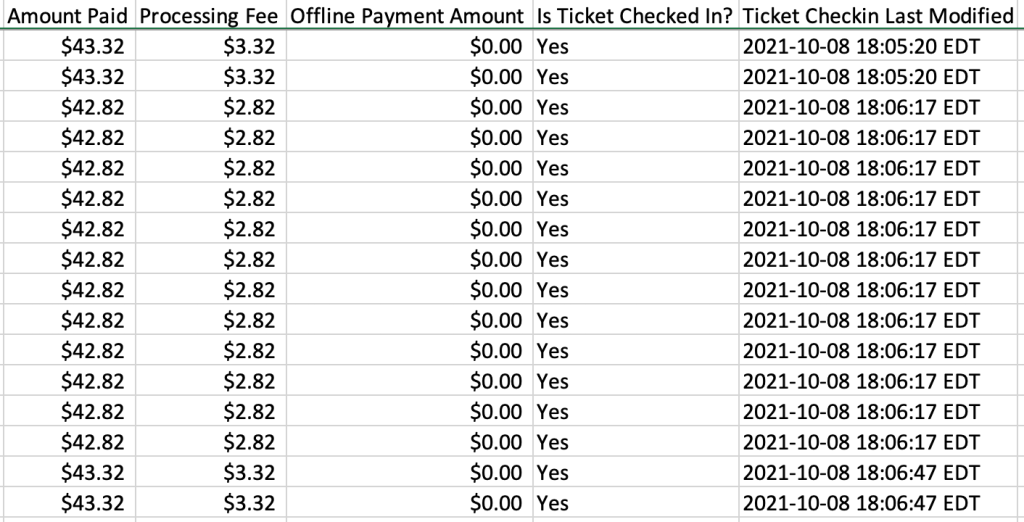
Benefit from Real-Time Data Support
The two report options make it easy for event directors to quickly see a list of checked in or not checked in tickets with one simple click. These reports represent live data and can be helpful to analyze real-time operational conditions such as how close the venue is to capacity and how many additional ticket holders may still be on their way. If the event is offering swag but inventories are limited, these reports can show organizers how many gifts have been distributed so far and how many still need to be picked up.
Personalize Post-Event Communications
Post-event, organizers can direct targeted emails to all ticket purchasers that actually attended (those with their tickets checked in) to thank them for coming and provide additional relevant information such as upcoming events or other ways the attendee could support the event’s beneficiary.
Pro Tip: Checkin Data Also Available in Individual Ticket Report
You can also view check in status in the normal tickets report under Reports >> Individual Tickets in the “Checked In” column. Checked in tickets will have a value of “Yes” while tickets not yet checked in will have a value of “No.” Please note: Check in times are not provided in this specific report – only check in status.
Check-In Stats By Ticket Level or Group
In the third section called “Tickets,” event directors can see tickets checked in by ticket level (for simple tickets) or by ticket group (for advanced tickets).

In the example wine tasting event above, organizers used two ticket groups (Friday and Saturday) to sell tickets for multiple tasting sessions (ticket levels) each day. By clicking on a particular ticket group, a breakdown of ticket levels associated with the group can be viewed on the next page.
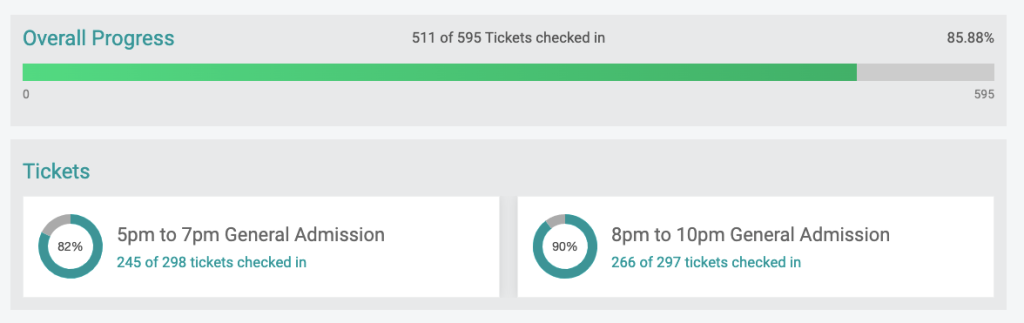
In the example above, the two tickets sold under the Friday ticket group (“5pm to 7pm General Admission” and 8pm to 10pm General Admission”) are shown with a comparison of tickets checked in vs. not checked in. A progress bar at the top represents all tasting sessions offered in the Friday ticket group.
Summary
Ticket Checkin stats and reports provide helpful information about the number of event attendees checking in along with a history of arrival times across all ticket levels. The data is useful both during and after the event to help organizers direct their efforts and improve event experiences for their guests. The Ticket Checkin app along with all of the tools and features on the TicketSignup platform are FREE to use and purpose-built to offer flexible and powerful solutions for ticketed events. For an overview on how to use the Ticket Checkin app, watch this demo.
