Your organization can now manually add ticket purchases to Ticket Events. To add offline ticket purchases to your Ticket Event, navigate to Event dashboard>>Tickets >> Ticket Imports>>Manual Import.
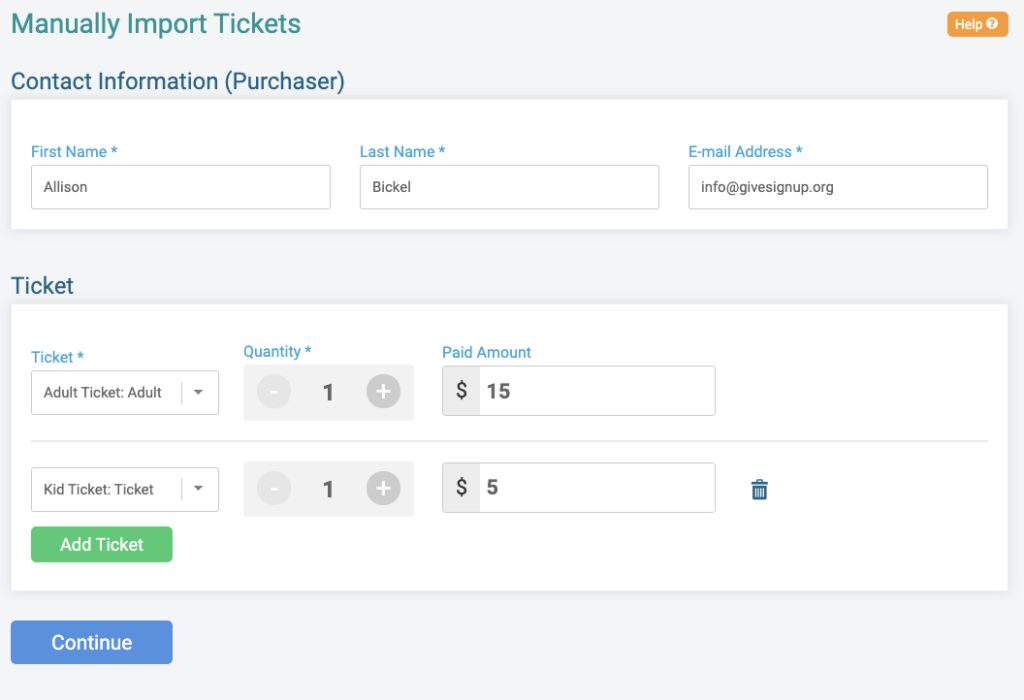
First, add the contact information for the ticket purchaser. Then select the tickets that were purchased offline. Note that you can add multiple ticket types to a single purchase by clicking the green Add Ticket button. The Paid Amount will adjust based on the quantity of tickets purchased and the pricing you have set for each ticket. Note that this assumes offline payment has been collected for these imports. If you don’t want to show an amount paid, adjust the amount to 0 (or any custom $ amount).
Once you have added your tickets, click Continue. This will expand additional per ticket data collection fields that you have enabled for your event. If a ticket doesn’t require individual information (like the Kid Ticket in the example below), you won’t have to enter anything. Click Save once you have entered Per Ticket Information..
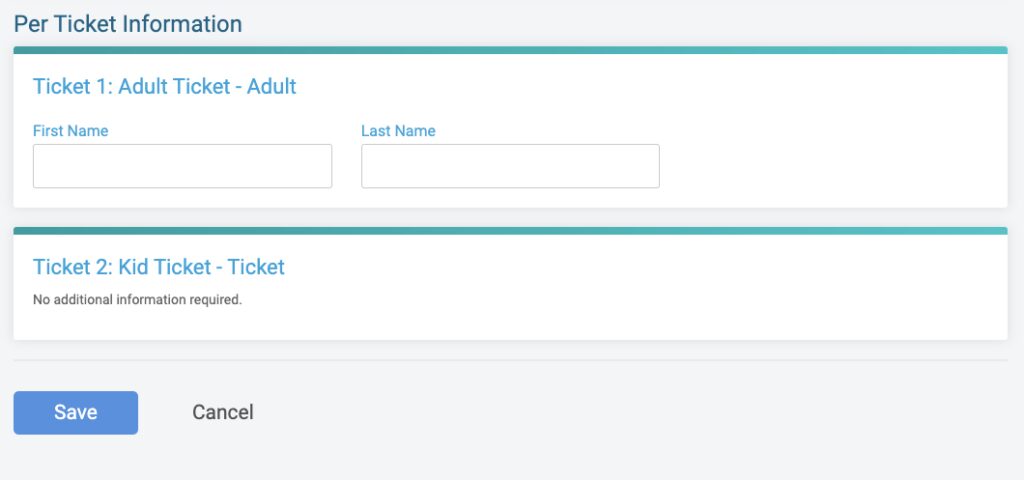
When you click Save, the form will refresh so that you can import more tickets. You’ll see a success message at the top of the screen indicating that your import was successful.

Reports for Ticket Purchases and Individual Tickets will show all imported tickets. Two new columns have been added to the reports: Offline Payment and Imported.
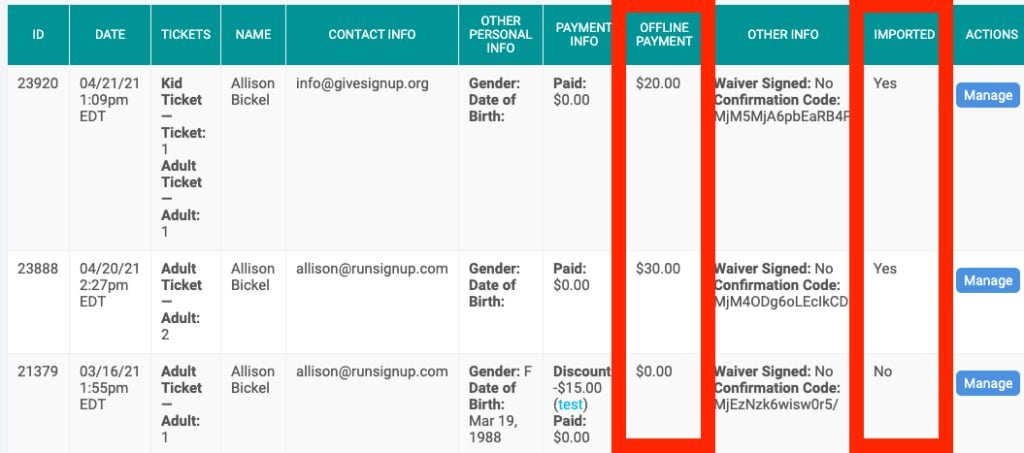
There are more import updates coming soon! Next we will add the ability to upload a CSV of ticket purchases. Then we will add the ability to import tickets with custom questions. Ticket imports are another tool to help organizations manage their events.
