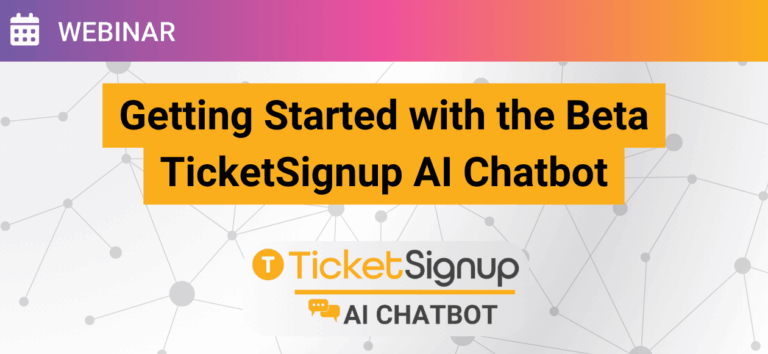The Beta TicketSignup AI Chatbot for customer service is now available to all simple ticket events on TicketSignup. The chatbot gets your attendees instant answers to event questions while saving you time on repetitive support inquiries. Whether it’s about ticket purchases, on-site logistics, or ticket transfers, the chatbot delivers quick, accurate responses powered by your own event content.
In this webinar, we cover:
- What it means that the TicketSignup AI Chatbot is in beta
- Requirements for enabling your own AI Chatbot
- Customizing your AI Chatbot
- Training and updating your AI Chatbot
- What’s next for the TicketSignup AI Chatbot, including an AI Chatbot for calendar-based events and buy in chat capabilities.
Webinar Transcript
Allison:
Hi, my name is Allison, and I’m with RunSignup. I lead product for TicketSignup, and with me today is Duy, one of our amazing developers who has built a lot of cool AI features that we’re going to show you.
The first half of this webinar will introduce TicketSignup’s beta AI customer service agent—a tool that automatically answers customer questions based on information from your website. In the second half, Duy will show what he’s working on next:
The chatbot understanding calendar-based ticket event data (events with multiple dates, time slots, and variable pricing), and
Buying a ticket with AI, which is a very impressive demo.
To get started: every event dashboard now has an AI chatbot available in beta. That means we’re not claiming it works perfectly yet, but many customers are already using it successfully and seeing significant reductions in customer support time. We’ll continue improving and adding features over the coming months and years.
When you turn on the AI chatbot for your TicketSignup event, it uses the free website every event gets. That built-in website provides the content the chatbot needs to answer questions. One requirement is an FAQ component, which gives the chatbot a rich set of questions and answers. FAQs cover things that aren’t just part of your event setup—like parking, refund rules, start times—so they make a meaningful difference in how well the chatbot performs.
You can customize the chatbot by giving it a name, a logo, and configuring its greeting. You can also set the contact email it uses when escalating support to a human.
A really nice feature is the visibility and control the organizer has. You can review every conversation the chatbot has, see exactly what attendees asked, and see how the chatbot responded. If it responds incorrectly, you can edit that answer using the “Improve Response” tool. Going forward, the chatbot incorporates that correction.
Let me show you how this looks in the event dashboard.
Here’s a real event happening this weekend—prime time for customer questions. This is the chatbot, with a friendly logo and the name “Bud.” If I ask something like “Where can I park this weekend?”, it pulls the answer directly from the website content. It also provides a link for contacting organizers. The chatbot stays active as I browse the site and keeps the conversation open across pages.
This is the FAQ component where you can organize as many questions as you want. The more FAQs you add, the more accurate the chatbot becomes. You can group FAQs under headings, arrange display options, and customize everything to match your branding.
You can also embed the chatbot on any page, such as your contact page. Here I have both a contact form and the chatbot.
Here’s another demo site with a customized chatbot called “Summerbot.” It carries the website’s theme so everything feels cohesive.
In the dashboard, under “Chatbot Setup,” you’ll find all the customization options—name, greeting, logo, enabling or disabling the chatbot. You can view conversations, see summaries, and drill into individual interactions. For example, here’s one where an attendee requested a refund and the chatbot correctly explained the event’s non-refundable policy. If you want to tweak how that answer is phrased, you can do that with Improve Response.
Having a unique chatbot URL also lets you use it beyond the TicketSignup website—in social media pages, emails, or your own external website. For example, you can add a “Questions? Ask Here” button in pre-event emails that links directly to your chatbot.
Here are a few best practices to get the most out of your AI chatbot:
Use robust FAQ pages.
Review conversations, especially early on, and improve responses.
Keep website content updated—especially if you copied last year’s event.
Add the chatbot link in emails, social media, or your main website.
We first launched this on our registration platform RunSignup, and hundreds of events are already using it. Large events like the Baltimore Running Festival had nearly 800 conversations with the chatbot. Across events, the adoption rate is high because organizers are seeing meaningful reductions in customer support time—particularly when hosting many events each year.
With that, I’ll turn things over to Duy for a demo of what’s coming next: calendar-based event support and buying tickets through AI chat.
Duy:
Thanks! I’ll show two things today:
Our AI chatbot understanding calendar-based events, and
A prototype where you can complete a full ticket purchase entirely through chat.
First, the calendar-based chatbot. This is my Holiday Lights test event, which has multiple dates and different ticket types (general entry and fast pass for small and large vehicles). We’re loading all of this time-slot and ticket data into the chatbot so it can answer more advanced questions.
For example, I can ask “Is re-entry allowed?” and it pulls that directly from the FAQ.
But now I can also ask: “What times are available?”
The chatbot knows today’s date and shows the remaining time slots for the current month and the upcoming month. It lists dates, available times, and the ticket types and prices for each slot. It even asks whether I want to load January as well. I can narrow it down to “What’s available this weekend?” or “Tell me more about the $85 ticket on Sunday,” and it correctly identifies that this refers to the large-vehicle fastpass ticket.
We’re very excited about this feature and are doing some fine-tuning before release.
Next: the chat-based transaction demo.
This is a different assistant designed specifically for purchasing. I can say “I want to buy two of the cheapest tickets,” and it adds two general-entry tickets to my cart. If I change my mind—“Actually, I want three”—it updates the cart accordingly. Then I can proceed to registration and payment.
The assistant collects my first and last name, email, and handles natural language input well. For payment, I can enter my credit card number, expiration date, and CVV all in one sentence. It extracts only the relevant fields. It asks for ZIP code and country, then displays the waiver. Once I agree, it processes the payment and gives me a confirmation summary—including purchase ID, ticket codes, and a breakdown of the order.
When I check the event dashboard, the order appears immediately with all details correct.
Security is a major priority. Sensitive information—like credit card numbers—is removed before anything is sent to an external LLM. We sanitize messages, use placeholders, let the LLM decide which internal tool to call next, and then reinsert only the real sensitive data on our secure servers. This ensures no sensitive information leaves our system while still letting us benefit from LLM capabilities.
That’s the demo!
Allison:
Thanks, Duy. It’s exciting to see a working prototype that not only completes a ticket transaction but also handles compliance requirements and security considerations. This is how people will increasingly buy things in the future. As integrations with Apple Pay and Google Pay improve, chat-based checkout will only get faster. Duy and the team are putting us in a great position to lead securely and responsibly in this space.
Now we’ll take some questions.
Q: If there’s a last-minute weather cancellation, how does the chatbot know?
A: Update your FAQ, add a website popup, and monitor conversations to improve responses. As the chatbot matures, it will become increasingly aware of event-level changes—especially for calendar-based events.
Q: Can we change our FAQ after creating it?
A: Yes—updates are digested immediately.
Q: What if someone asks something unrelated, like a fried-chicken recipe?
A: The chatbot is trained to stay on topic and will politely decline.
That’s all the questions we have. Thank you for joining us today!