Building out your Ticket Event website and worried about limited design skills (and time)?
One of our recommended tools, Canva can help you create a cohesive look for your event website and keep online visitors engaged with your event information. Canva offers a free plan that still gives you access to a wide range of design tools to level up your website visuals and create images of any dimension. If you’re using it extensively, paid versions currently start at $15/month ($120/yr) and allow you to easily resize your images to perfectly fit multiple dimensions for use throughout you race website. Additionally, you can create unlimited designs for your website through their library of elements, images, and fonts.
Canva is a user-friendly design platform, so anyone can create a quality design. Here’s how to leverage Canva to create graphics for your TicketSignup website:
Image Dimensions for Ticket Websites
There are many types of images that you can upload to embellish your ticket event website, each with unique dimensions. Canva’s “custom size” option is a great tool to use to create a design that fits perfectly on your website. This guide covers the most common image types and their properties that are used within your Website.
Start creating the image you want for your website with our pre-made Canva templates. Each template is comprised of:
- Image guidelines
- Option to start from scratch
- Create from a pre-made template
- View an example design
Jump to a specific image type:
Homepage Banners
There are three options for your homepage banner:
Full-Height: 1440px X 600px
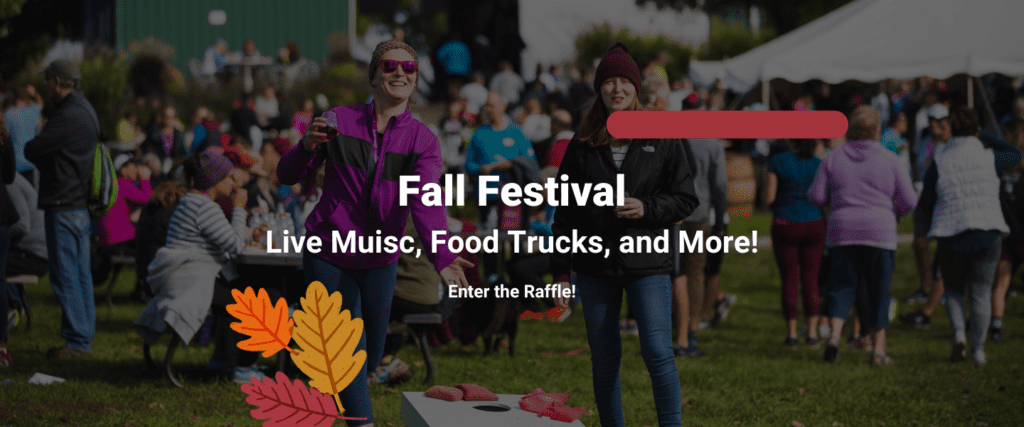
Image Made In Canva
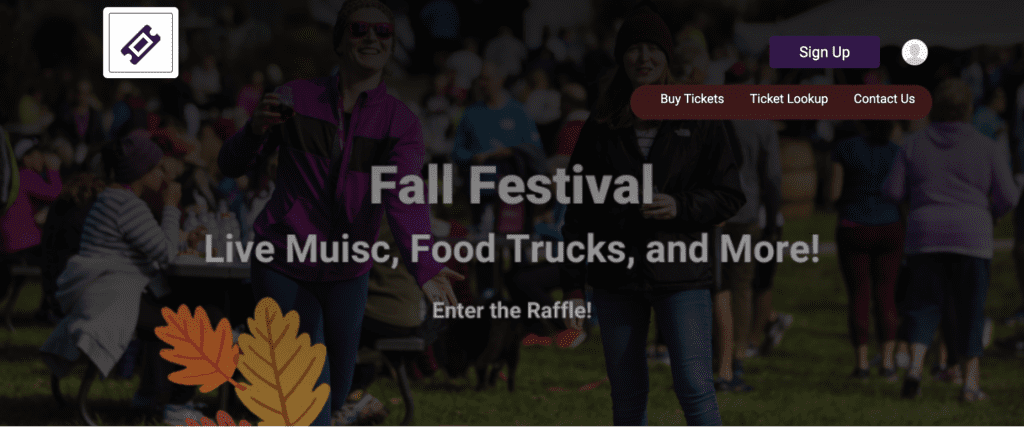
Image Uploaded to Ticket Website
Stacked: 1200px X 400px
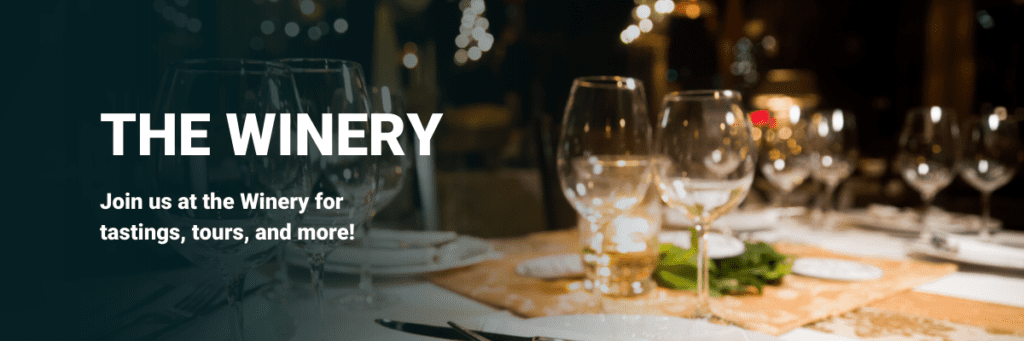
Image Made In Canva
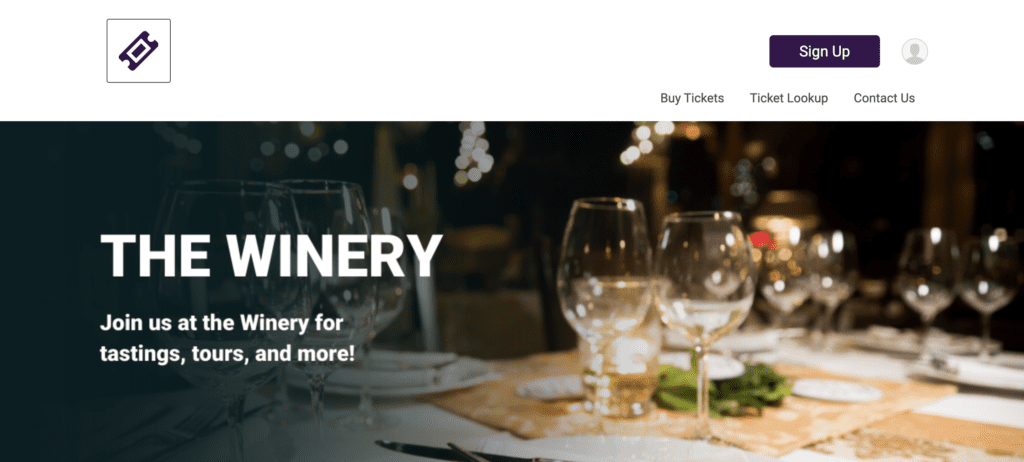
Image Uploaded to Ticket Website
Default: 1200px X 400px

Image Made In Canva
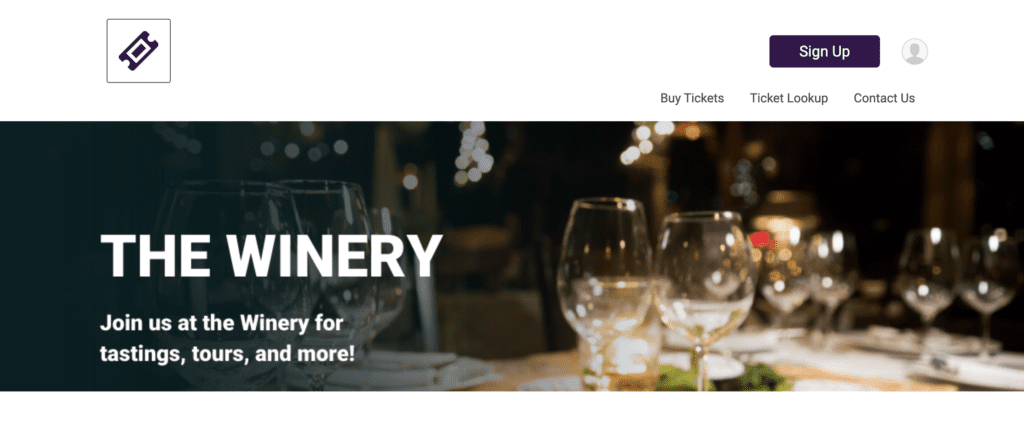
Image Uploaded to Ticket Website
*Bottom portion of image gets cropped.
Page Banners
Your page banner will display on every sub-page you create. You do not have to use page banners; you can use simply a background color with event details or disable page banners entirely. However, with page banners you have two options: stacked and default.
Default: 1200px X 600px
*Image crops, so keep important text/ designs within top 88px of height.

Image Made In Canva

Image Uploaded to Ticket Website
Stacked: 1200pc X 600px
*Image will not crop when uploading, use full space to fill in design.

Image Made In Canva
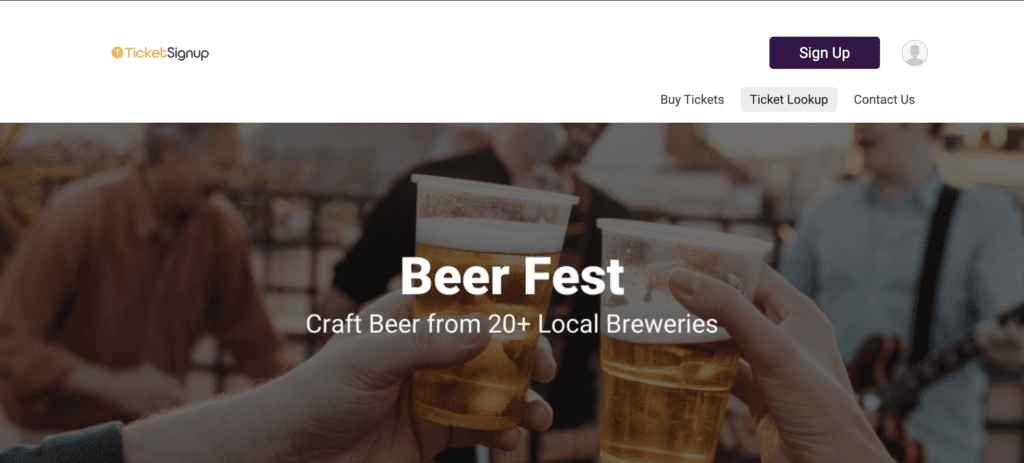
Image Uploaded to Ticket Website
Cards Component
The cards component is a great way to highlight extra information or point attendees to different areas of your website. For cards components it’s best to upload each card with an image of the same dimensions. The cards component are responsive, and display differently on different devices and for different numbers of cards in a row. The design guidelines mapped out within the Canva template will ensure your design will show properly for both rows of two and three and four, as well as on mobile & desktop devices.
Cards Component: 300px X 150px
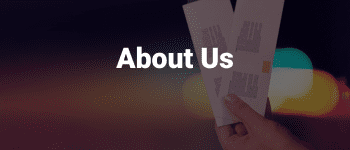
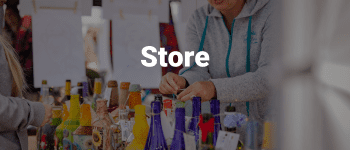
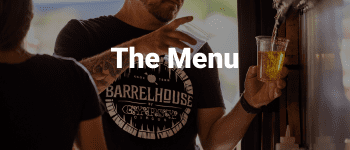
Images Made In Canva
Displayed in 2-Column

Displayed in 3-Column

Images Uploaded to Ticket Website
2-Column
Adding in images through the image gallery to fill in a 2-column component is a great way to breakup heavy text and keep visitors engaged with your content as they read through.
2-Column Image: 900px X 900px
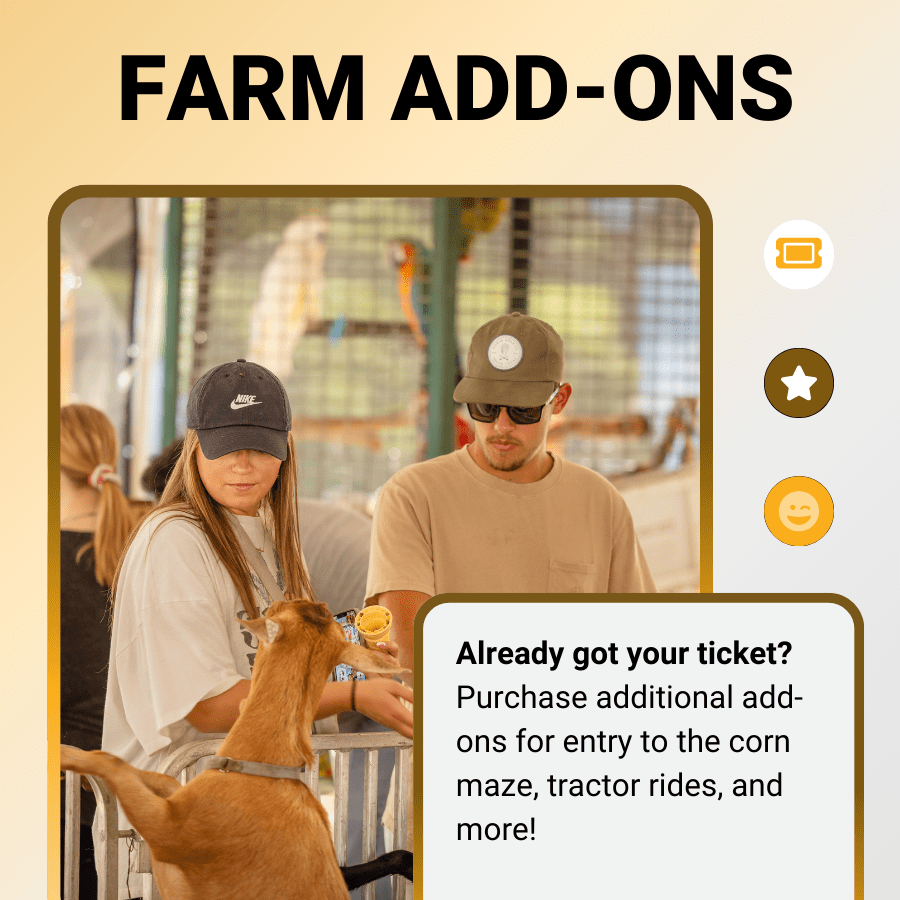
Image Made In Canva
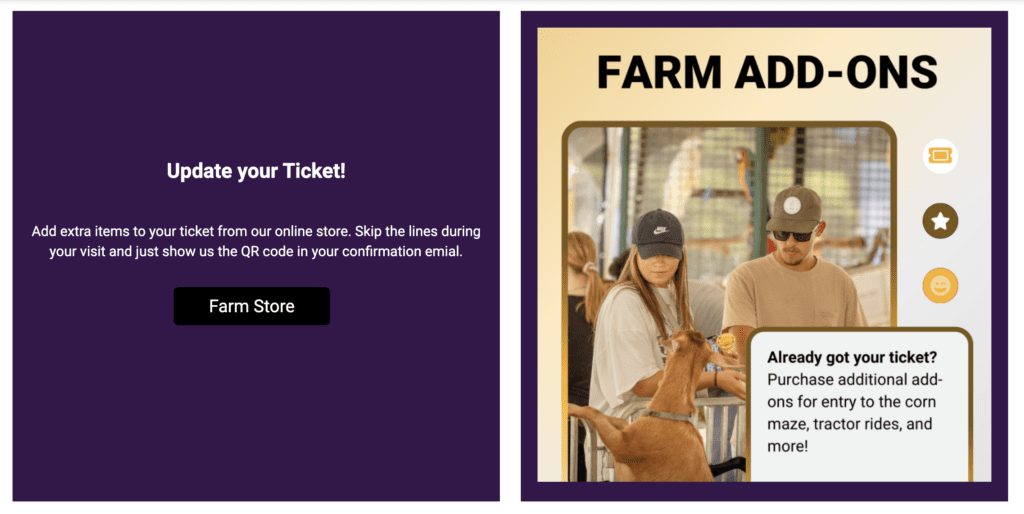
Image Uploaded to Ticket Website
DIY Section Header
Want the look of a stylized header to separate sections within your webpages? Use the dimensions below to create your own DIY section header. Upload the design to your website through the basic image component.
Section Header: 1200px X180px

Image Made In Canva
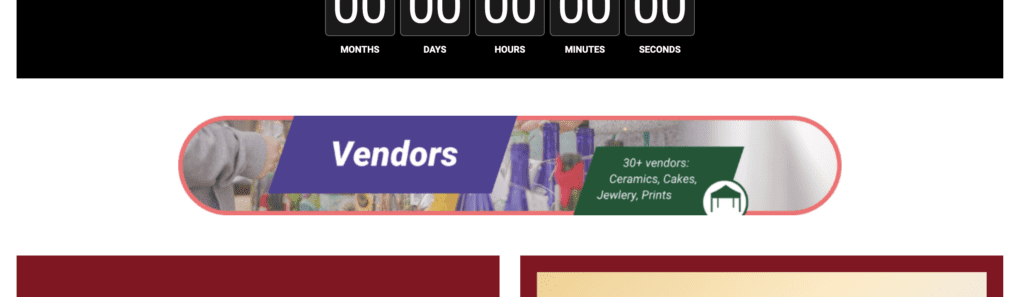
Image Uploaded to Ticket Website
Logos
Most pre-made logos will fit seamlessly when you upload to the logo placeholder. If you need to resize or create one from start use the dimensions below.
Rectangle Logo: 500px X 200px
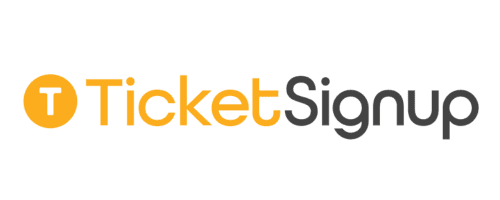
Logo Resized in Canva
Circle/ Square Logo: 500px X500px
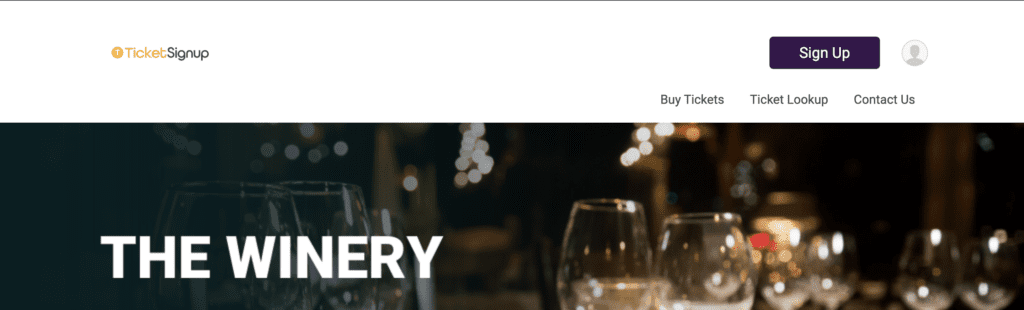
Image Uploaded to Ticket Website
Favorite Tips For Customizing Designs in Canva
Color Drop Tool
Use this tool to easily drag your pointer over any color and click to use that color in your color scheme.
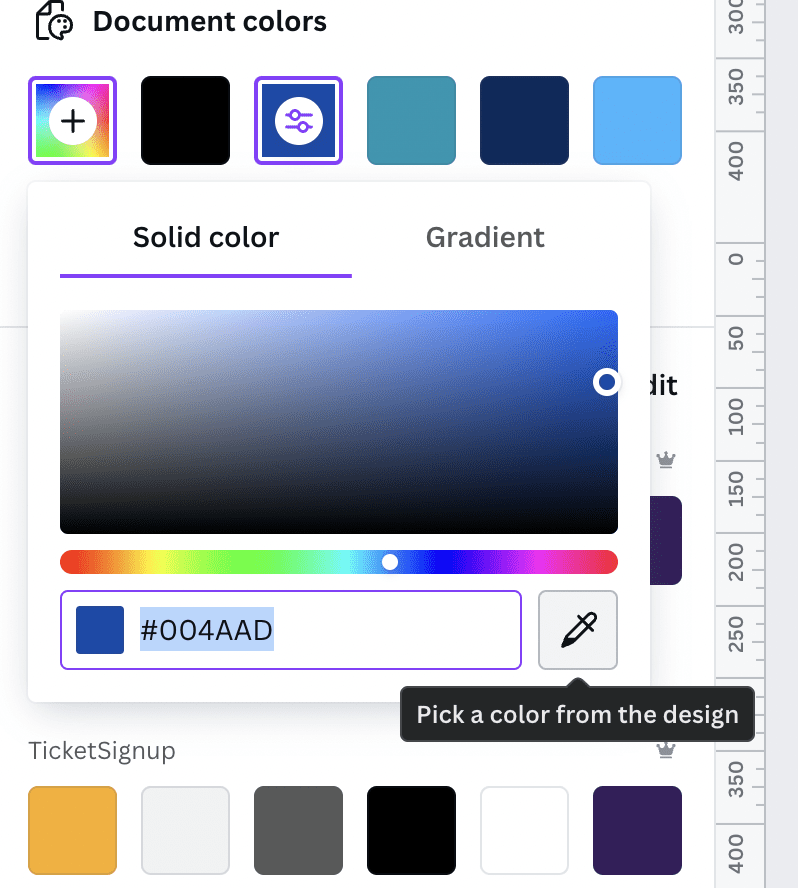
Transparency
Use this tool to decrease the opacity to any design element.
Font Effects
Use font effects to create outlined letters, drop shadows, and more.

Borders For Shapes
This tool will give any shape that you are designing with a clean border that you can color customize.
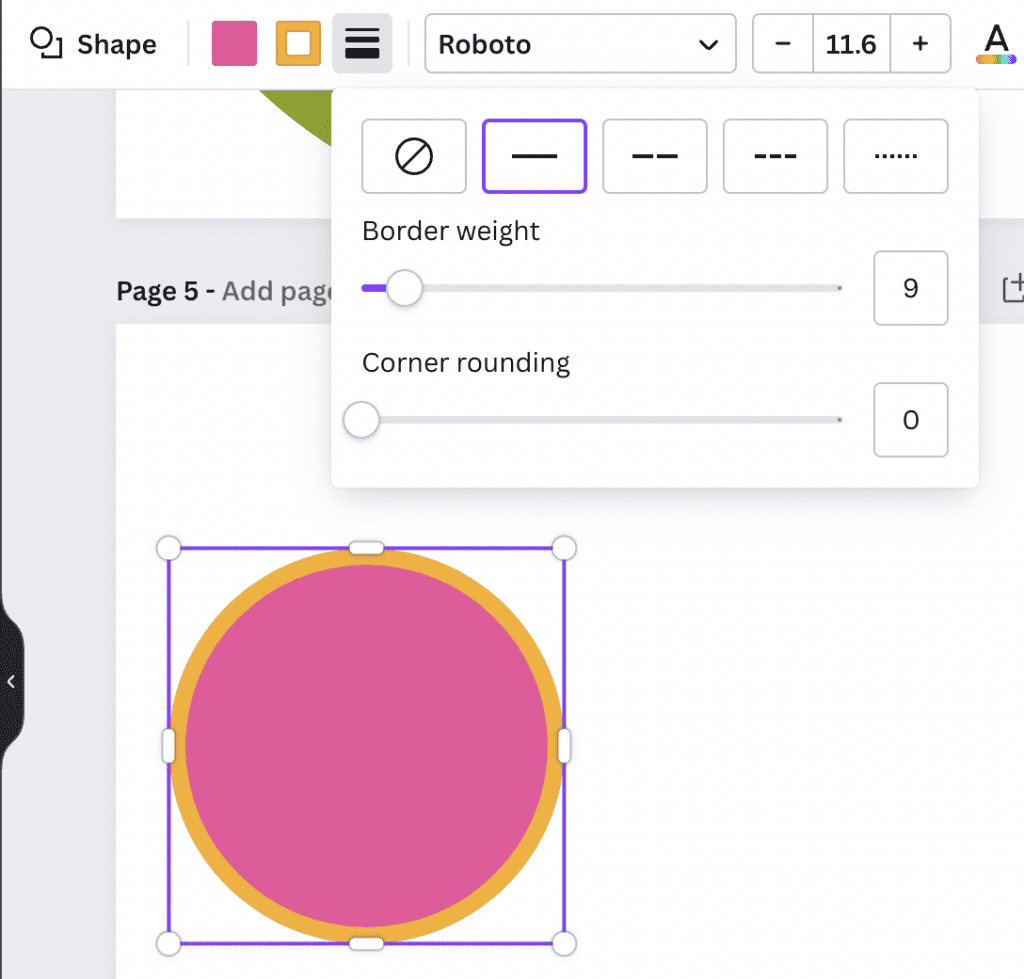
Color Effect: Duotone
This photo editing tool allows you to easily change the color of an element to fit your color scheme.
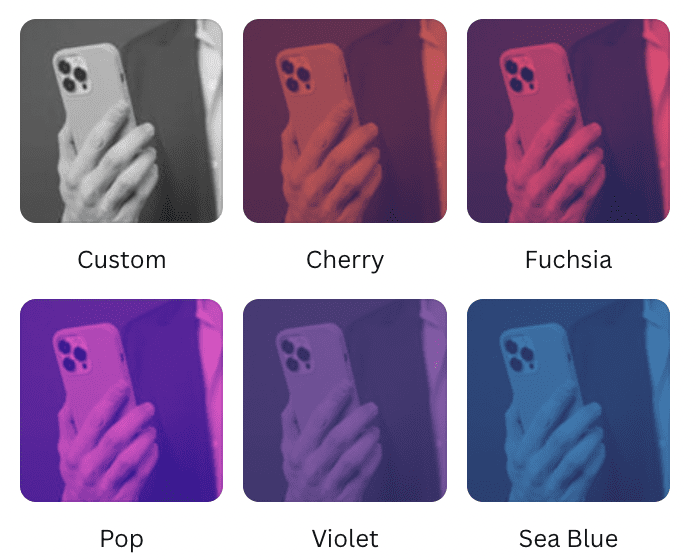
Canva Apps
Canva offers a number of apps to further customize your designs. There’s something for anything!
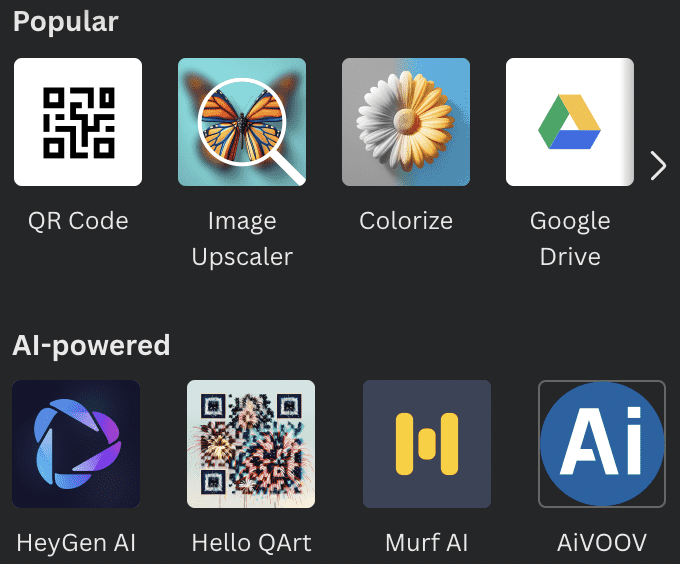
Mockups for Merch
Use canva mockups to display how your event merch will look on actual t-shirts, hoodies, and more.
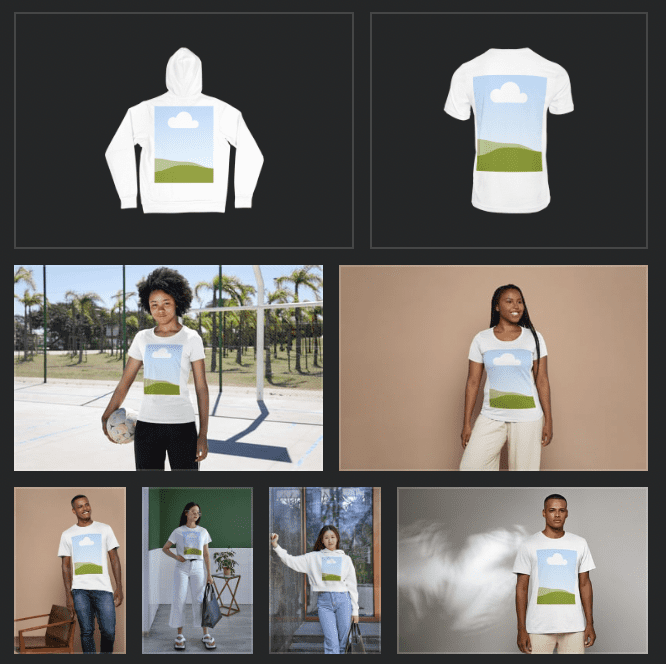
Pre-Styled Charts for Donation Progress
Canva graphs are a great way to display event milestone like donations made!
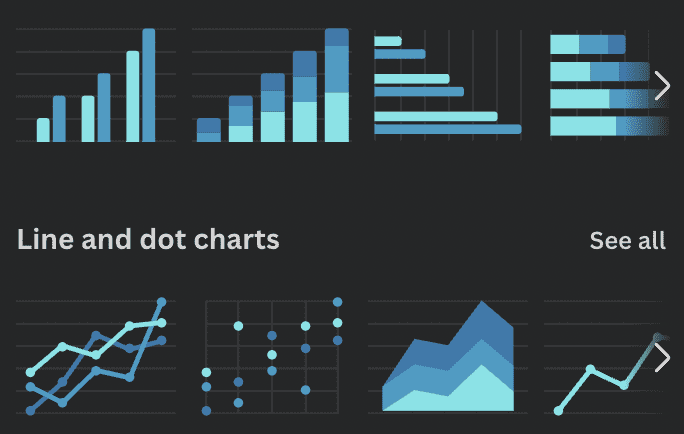
For Canva Pro Users
- Canva AI features like background remover and image expander to instantly reimagine your design.
- Download a transparent file to keep smooth edges along your deign when you upload to your website.
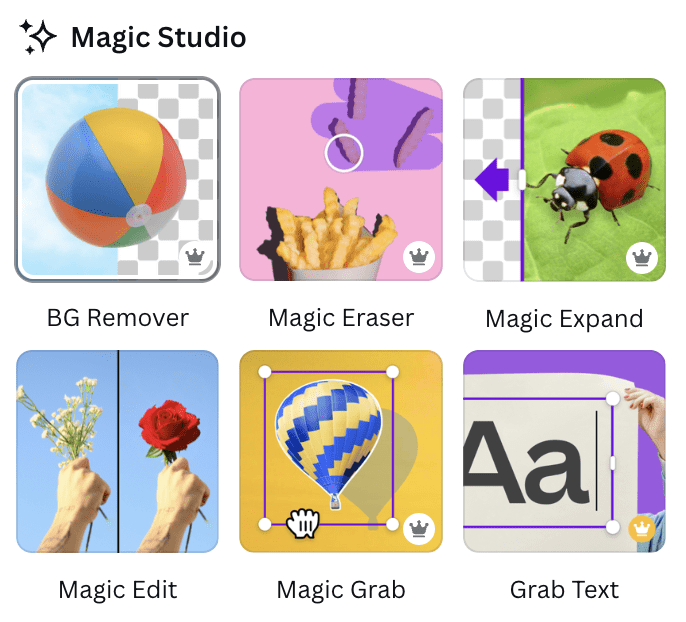
Canva’s Content License Agreement
There are some things you need to be aware of when using Canva’s library of pre-made designs to stay within their licensing agreement. For example you cannot use an unedited canva image from canva’s library of pre-made images and plop it onto a event t-shirt and then sell that design as merch. (See Photo)
Canva does offer a library of amazing content to use in your designs, including photos, icons, illustrations, video, audio, fonts and templates (Content). If you Export a Canva Design that contains Content*, you agree to be bound by the terms of this Content License Agreement, the Canva Privacy Policy and Canva’s Terms of Use.

