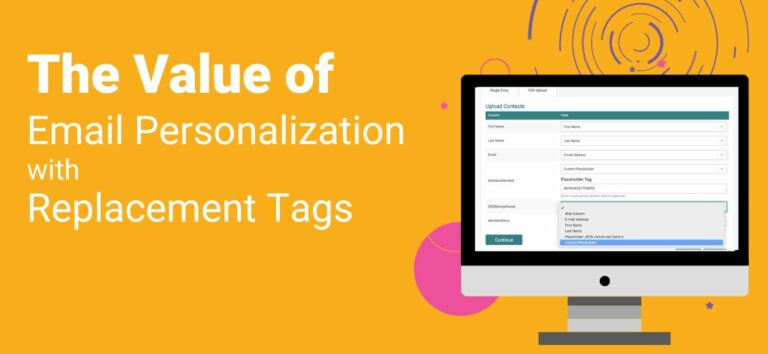TicketSignup’s free email platform is integrated directly into your TicketSignup event (or all your events if you’re using Organization Email). There are a lot of benefits to using integrated email, such as up-to-the-second lists of attendees and a single data source. Our favorite benefit, however, just might be the vast number of replacement tags you can use to personalize your email sends.
Why Email Personalization Matters
It’s pretty simple: people are more likely to read and respond to your email when it includes elements of personalization. A 2021 report from McKinsey & Company found that 71% of consumers expect their marketing to be personalized, and more than 3/4 of consumers actually get frustrated when it isn’t. A few reasons why personalization makes a difference:
- Makes your attendees feel valued.
- Allows you to easily include key information the participant needs, such as their ticket purchase details or Ticket Number.
- Makes event day seamless through individual QR codes for check-in, add to Apple Wallet reminders, and details about each store item they purchased.
Email Personalization with Built-In Replacement Tags
TicketSignup’s email makes it easy to personalize emails to current and previous attendees because their ticket data is integrated into the email platform. We do this through replacement tags, which are placeholders you can put into your emails that will be replaced with personalized data when sent to your email lists.
Replacement tags are always sandwiched between percent signs, use only upper-case letters, and have no spaces or punctuation. When you add them to an email, you just see a the weird-looking code. But when you send that email, the email platform uses that replacement tag to look up the specific data it refers to and add it to each email, even if it’s unique for every person you’re emailing.
An example of how replacement tags look when you’re setting up your email vs. how they look when your attendee opens the email:
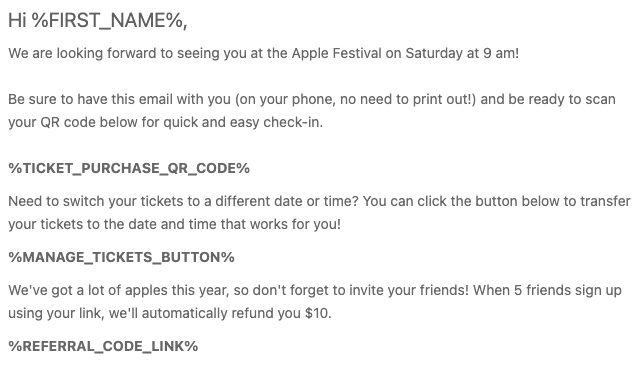
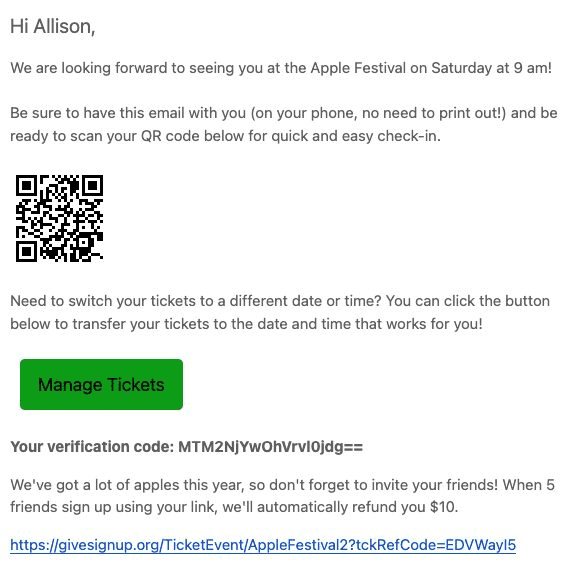
If you send a test email including replacement tags, there is no data to call and your email will just show the tags.
TicketSignup includes a number of default placeholders based on the information from your event and attendees. While we can’t cover every single replacement tag in a single blog, you can find the basic categories of tags – and when you might want to use the tags – below.
Important note: not all replacement tags are available for every list. For example, you will not see donation-related replacement tags if you are not including your donor list in your email, or referral codes if referrals are not activated. If you don’t see a replacement tag for your list that you think exists, check to make sure that relevant settings or features are activated.
Personal Details
These replacement tags are tied to basic personal information about the ticket purchaser or ticket holder, and are typically used to make the recipient feel like the email is directed to them, specifically. These tags include:
| Replacement Tag | Description |
|---|---|
| %EMAIL% | Recipient’s email address. |
| %FIRST_NAME% | Recipient’s first name. |
| %LAST_NAME% | Recipient’s last name |
Most common use case: Using a name (often just the first name) in the email subject or opening so the recipient knows the email is for them.
Event Details
These replacement tags are populated from the overall event information you input in Step 1 of the ticket event wizard. These tags include:
| Replacement Tag | Description |
|---|---|
| %EVENT_NAME% | Event name. |
| %EVENT_LOCATION% | Location of the event. |
| %EVENT_LOCATION_DESCRIPTION% | Custom description of the event location. |
Most common use case: Quickly and easily adding key event details to your emails – without worrying about mis-typing dates or location names.
Ticket Details
These replacement tags are specific to the ticket and store items purchased by the purchaser. These tags include:
| Replacement Tag | Description |
|---|---|
| %TICKET_NAME% | Ticket name. |
| %NUM_TICKETS% | Number of tickets purchased. |
| %TICKET_PURCHASE_AMOUNT_PAID% | Amount paid for ticket. |
| %STORE_ITEMS% | Store items. |
You can also send a summary of all ticket information through a single replacement tag (%PURCHASED_TICKETS_SUMMARY%), including:
List of purchased tickets. Each ticket includes:
`COUNT` – Number of tickets
`TICKET_GROUP_NAME` – Ticket group name
`TICKET_LEVEL_NAME` – Ticket level name
`NAME` – Combination of ticket group and ticket level name
Most common use case: Many of these are included in the confirmation email, but events can include them in later follow-up emails to make sure the purchaser remembers what they paid for.
Ticket Management Details
These replacement tags are some of the most dynamic and actionable ones on the platform. They make it easy for your attendees to manage their tickets (if ticket management is enabled), add tickets to their Apply Wallet, and access the QR code they’ll need to bring for easy check-in through the Tickets App. Notice that you can include either a URL or a button for the attendee to manage their tickets.
| Replacement Tag | Description |
|---|---|
| %MANAGE_TICKETS_URL% | Unique link for attendees to manage tickets |
| %MANAGE_TICKETS_BUTTON% | Button that contains unique link to manage tickets |
| %ADD_TO_APPLE_WALLET_BUTTON% | Option to add tickets to Apple Wallet |
| %TICKET_PURCHASE_QR_CODE% | QR code image for the ticket purchase (only one no matter how many tickets are purchased). |
| %TICKET_NUMBER% | Ticket numbers. |
Most common use case: These are most often used in confirmation emails, Ticket Purchase Followup emails, and pre-event emails. They allow attendees to self-manage their tickets (if enabled), add them to their Apple Wallet for easy access, and quickly pull up their QR code for check-in.
Referral Links
These replacement tags help you to run a more successful referral rewards program by re-sending personalized referral links to your attendees along with an accurate update their progress towards reaching your referral reward..
| Replacement Tag | Description |
|---|---|
| %REFERRAL_REFUNDS_ENABLED% | Indicates if referral refunds are enabled. |
| %REFERRAL_REFUNDS_OFFER_COUNT% | Number of referrals needed for a referral reward. |
| %REFERRAL_REFUNDS_OFFER_REWARD% | Amount refunded after referral count is met. |
| %REFERRAL_CODE_LINK% | Referral Code link. |
| %NUMBER_OF_REFERRED_TICKETS% | Number of ticket referrals. |
Most common use case: Every event with a referral rewards program should use the first four replacement tags in their confirmation email to remind purchasers of the reward available to them, and make sure they have their unique referral code link to share. Ticket Purchase Followup emails and pre-event emails are a great opportunity to re-share the referral code link along with the number of referred tickets to encourage more sharing of the event.
Donation Details
These replacement tags are for events that collect also collect donations, providing the donor with all details about their donation.
| Replacement Tag | Description |
|---|---|
| %DONATION_DATE% | Donation date. |
| %DONATION_AMOUNT% | Donation amount. |
| %DONATION_TOTAL_AMOUNT_PAID% | Total amount paid (includes processing fee). |
| %DONOR_PAID_PROCESSING_FEE_PAID% | Processing fee paid by donor. |
| %DONATION_ON_BEHALF_OF_TEXT_LABEL% | On behalf of label. |
| %DONATION_ON_BEHALF_OF% | On behalf of text entered by donor. |
Most common use case: Donation-forward events can use these replacement tags to send more detailed thank you emails following the donation.
Custom Replacement Tags for Literally Anything…
We’re continually releasing powerful new replacement tags, but you don’t have to wait for us to add personalized data to your emails. When you upload a custom list, you can also add additional replacement tags to your list. This happens when you map the data on your upload and add a Custom Placeholder:
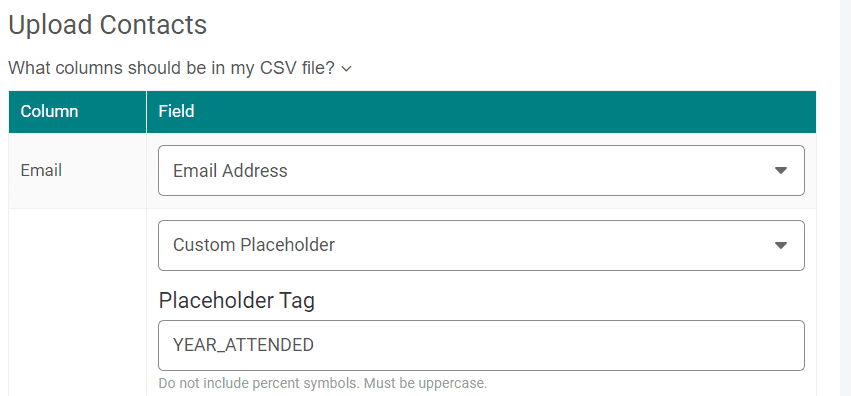
Most common use case: You can use custom placeholders for any information you want! A few uses we see:
- The number of consecutive years the person has attended your event (to thank them for their loyalty and encourage them to return)
- The total amount a donor has given to your nonprofit over the previous 5 years (to thank them and remind them of the value of their donations)
- A link to photos from the last year the person attended the event (to create a little FOMO)
It’s impossible for us to write a blog on every replacement tag available to you because we are always adding more. But hopefully this gave you some new ideas about how you can write more dynamic emails – and you can always search the blog to find new replacement tag updates!
This video references some of the replacement tags available to events using our RunSignup platform, but if you want to see how they work in action, the functionality is identical for your TicketSignup emails: